Situatie
Games are known to be heavy on the system. Some of them crash themselves, and some crash the system when they don’t get enough resources to launch and play. One such case is with the error bad module info error on Windows 10 when running Fortnite, PUBG, Fortnite, CS: GO, Apex Legends, Rust, etc. The error could occur either while launching the game or playing it.
Here’s what you can do about bad_module_info error on Windows 10.
- Close the game using the Windows key
- Disable fullscreen optimizations
- Update your computer’s Graphics Card drivers
- Update the BiOS
- Check missing files for the game.
If you encounter this error, try the following solutions sequentially to overcome it.
Solutie
Pasi de urmat
Close the game using the Windows key
If the game stops responding in full-screen mode and the Close program option doesn’t work, press the Windows key. This will bring you to the Start menu and minimize the game. Then you can kill the game’s process from the Task Manager, restart the computer, and launch the game again.
If this doesn’t help, proceed to the following solutions.
Disable fullscreen optimizations
While full-screen optimizations are meant to help games with their graphics performance, at times, they cause errors like the one in the discussion. Thus, disabling the option could be helpful if you encounter the problem. The procedure to disable fullscreen optimization is as follows:
Right-click on the game or application and select Properties.
In the Compatibility tab, check the box for Disable fullscreen optimizations.
Click on OK to save the settings.
Update your computer’s Graphics Card drivers
Outdated Graphics Card drivers can cause many problems in the system, including the one in the discussion. In such a case, the resolution would be to update the Graphics Card drivers. The procedure to do so is as follows:
Press Win+R to open the Run window and type the command devmgmt.msc. Hit Enter to open the Device Manager window.
Expand the list of Display Adapters.
Right-click on your primary Graphics Card Driver and select Update Driver.
Restart the system once you have updated the drivers.
Update the BIOS
The BIOS can be downloaded from your computer manufacturer’s website.
To make sure you search for the BiOS of the correct make and model, search for System Information on the search bar and open the System information window. Note the necessary details and download the appropriate version of the BiOS from the manufacturer’s website.
Missing files for the game
At times, a few missing files in the game could prevent it from launching by causing the error in the discussion. In such a case, you could re-install the game using the same license key. It would be preferable to download the game from the manufacturer’s official website while re-installing.

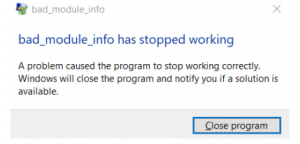
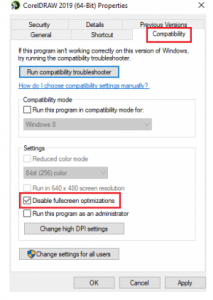

Leave A Comment?