Situatie
The Scan to Network feature allows you to scan documents directly to a shared folder on a CIFS server located on your local network or the Internet. The Scan to Network feature supports Kerberos AND NTLMv2. The details required to use Scan to Network can be entered by using the Web Based Management to pre-configure and store the details in a Scan to Network profile
Solutie
To configure the Scan to Network profiles for the Scan to Network feature:
- Print the network configuration report to obtain the IP address of the Brother machine.
- Open web-based management on a computer connected to the same network as your Brother machine. To use web-based management, open a web browser (such as Internet Explorer) and enter in the IP address of the Brother machine from the Network Configuration List. (Ex: http://XXX.XXX.XXX.XXX – Where xxx.xxx.xxx.xxx is the IP address of your machine)If you have previously set a password, type it, and then press
 .
. - Click the Scan tab.
- Select the Scan to FTP/Network menu.
- Select the Network option for the profile you want to use for Scan to Network.
- Under Create a User Defined File Name, you may enter a file name to be used as the prefix for scanned documents. You can store two user defined File Names in addition to the seven preset File Names.
A maximum of 15 characters can be entered.
- Once all changes have been made, click Submit.
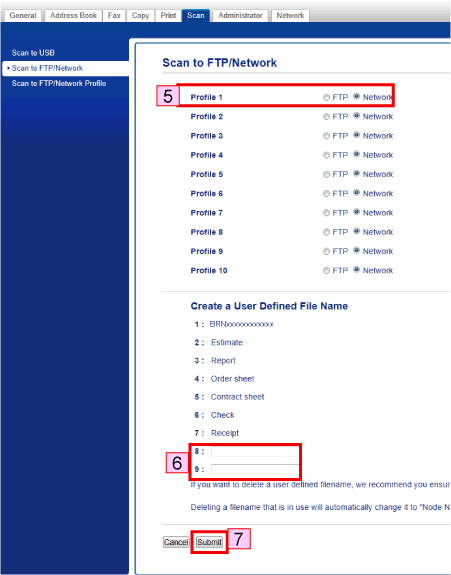
- Click Scan to FTP/Network Profile.
- Click the Profile Name you want to configure and change the Scan to Network settings.
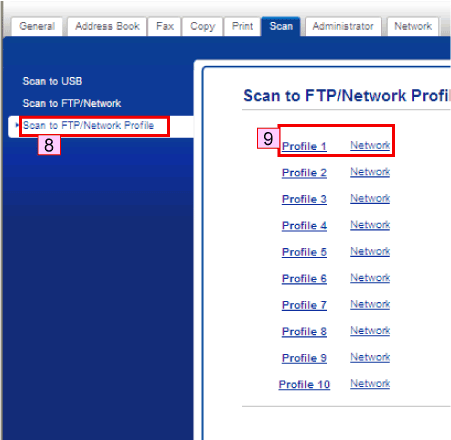
- Enter in the following information:
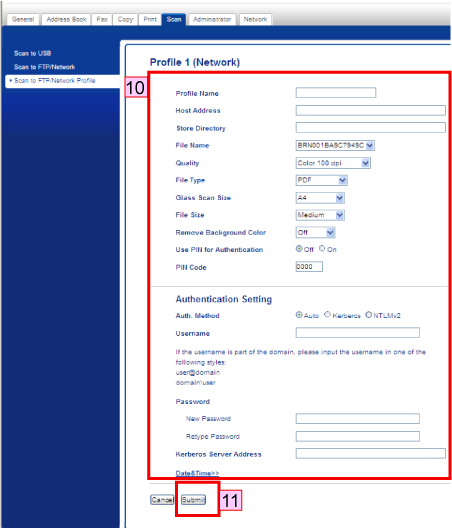 Profile Name:
Profile Name:
Enter the name that you want to use for the Scan to Network profile. You will see this name on the Brother machine when using the Scan to Network feature. (Up to 15 characters)Host Address:
Enter the Host Address (Up to 64 characters), which is the domain name of the CIFS server you want to connect to, or the IP address of the CIFS server. (ex: mypc.example.com or 192.23.56.189)Store Directory:
Enter the destination folder where your document will be stored on the CIFS server. (ex: brother\abc) (Up to 60 characters)File Name:
Select the file name you want to use as a prefix to the scanned document. It helps you identify the scanned document. You can choose from seven preset and two user defined File Names. The file name that will be used for your document will be the file name you chose plus the last 6 digits of the flatbed/ADF scanner counter plus the file extension. (ex: Estimate098765.pdf). You can also manually enter a file name up to 15 characters.Quality:
Select the scan quality. If you choose the User Select option, the machine will prompt users to select a setting each time they use the scan profile.File Type:
Select the file type you want to use for the scanned document. If you choose the User Select option, the machine will prompt users to select a setting each time they use the scan profile. If you choose Secure PDF, the machine will ask you to enter a 4-digit password using the numbers 1-9 before it starts scanning.Glass Scan Size:
Select your document size. This is necessary to make sure the scanned file is the correct size. If you choose the User Select option, the machine will prompt users to select a setting each time they use the scan profile.File Size:
Select your file size. If you choose the User Select option, the machine will prompt users to select a setting each time they use the scan profile.Remove Background Color:
Select the level. You can use this function to remove the background color of documents to make the scanned data more legible.Use PIN for authentication:
If you want to protect the profile, check Use Pin for authentication and enter a 4-digit PIN number in the PIN Code field.Auth Method:
Choose the authentication method. You can choose Auto, Kerberos, or NTLMv2. If you choose Auto the authentication method will be detected automatically.Username:
Enter the username that has been registered with the CIFS server for the machine. (Up to 96 characters). If the user name is part of domain, please input the username in one of the following styles: user@domain or domain\user.Password/Retype Password:
Enter the password that has been registered with the CIFS server for the machine. (Up to 32 characters)Kerberos Server Address:
If you want to set Kerberos Server Address manually, enter the Kerberos Server Address (ex: mypc.example.com – Up to 64 characters).- Once you have entered in the settings click Submit.

Leave A Comment?