Situatie
Solutie
To schedule a Teams meeting via Microsoft Outlook
Open Outlook from your desktop or go to Outlook on the Web.
![]()
In the lower-left corner, click or tap the Calendar view icon.
![]()
Calendar view appears. In the upper right. click or tap New Teams Meeting (Outlook) or New Event (Outlook on the Web).
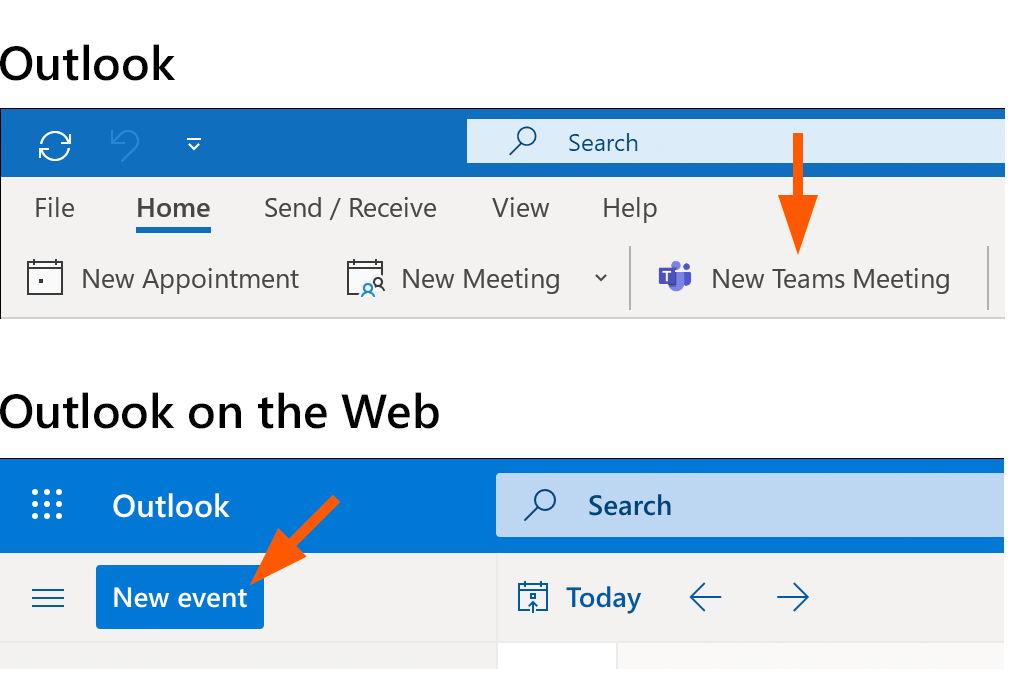
In Outlook, a meeting window appears. Click or tap the image to enlarge.
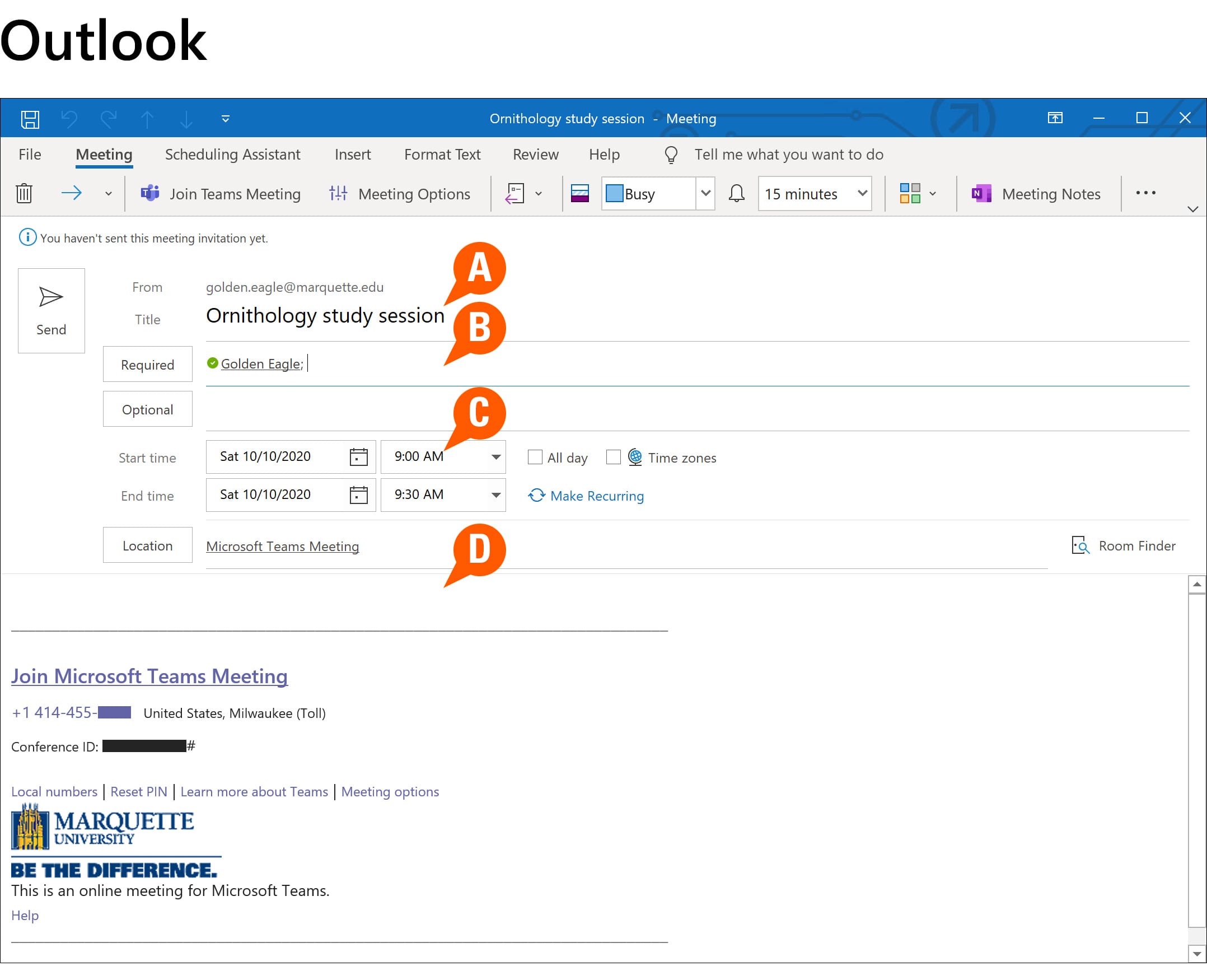
In Outlook on the Web, a prompt appears in your browser. Click or tap the image to enlarge.
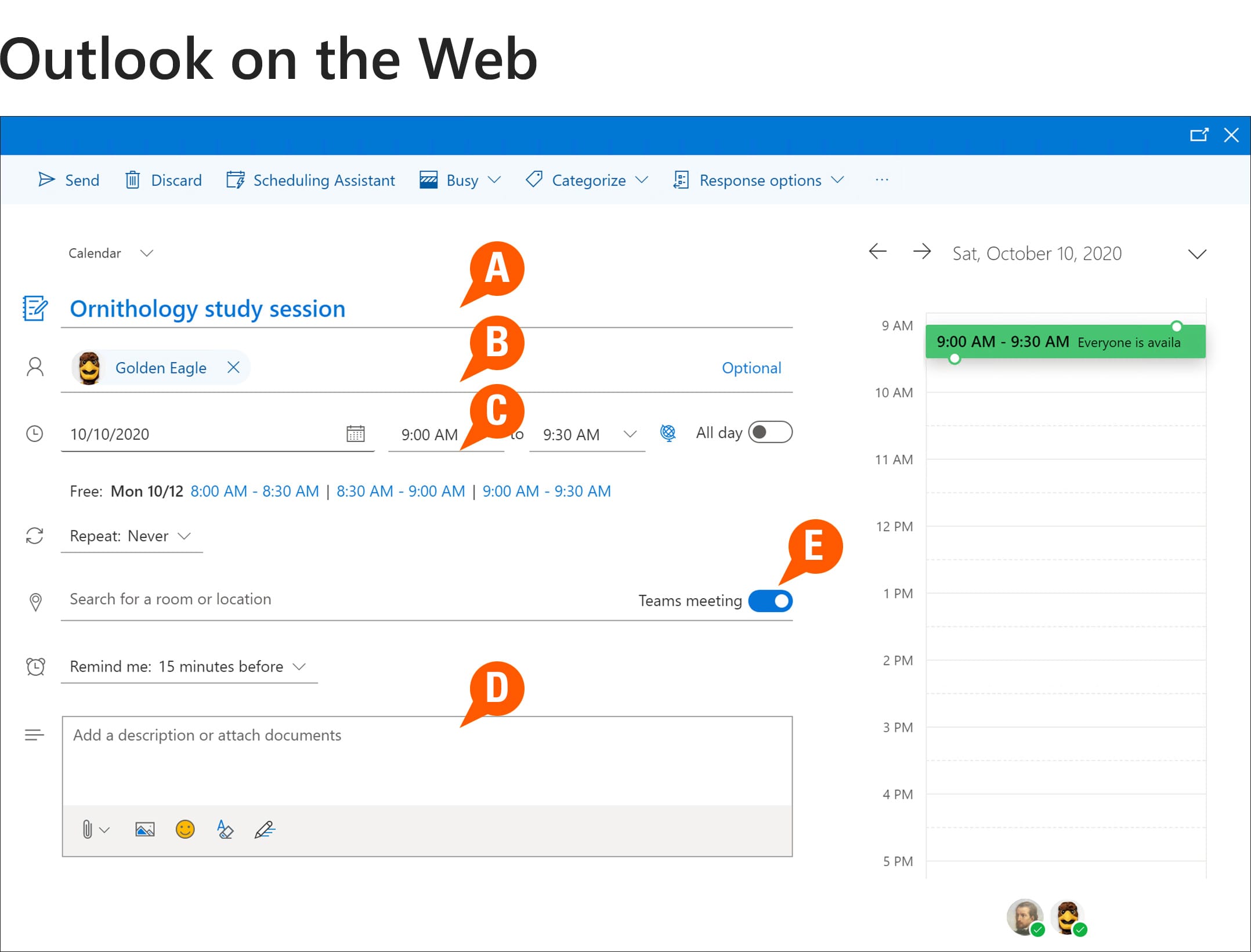
- Enter a title/subject for your meeting.
- Add participants by typing their names and selecting from the autocomplete menu, or enter their email addresses.
- Select a date, start time and end time.
- Add a description about your meeting or attach documents.
- For Outlook on the Web, be sure to click or tap the Teams meeting switch that makes this meeting a Teams meeting.
Note that with Outlook on the Web, you won’t see the Teams meeting details — the join link, call-in number and Conference ID — until after the invitation is sent.
In the upper left, click or tap Send to create the Teams meeting, sending the email invitation to participants. The meeting will appear on your calendar in both Outlook and Microsoft Teams.

Leave A Comment?