Situatie
On Windows 10, a Trusted Platform Module (TPM) is a piece of hardware, usually (but not always) integrated into the motherboard that offers a secure environment to store and protect the encryption keys when encrypting the hard drive using features like BitLocker.
Although nowadays most computers already come with a TPM version 1.2, 2.0, or higher, it’s not always the case, and in many cases, the chip is available, but disabled in the motherboard’s firmware.
Solutie
Pasi de urmat
- Open Start.
- Search for tpm.msc and click the top result to open the Trusted Platform Module (TPM) Management tool.
If the device includes a TPM chip, then you’ll see the hardware information and its status. Otherwise, if it reads “Compatible TPM cannot be found,” then the chip is disabled in the BIOS or UEFI, or your computer doesn’t have a compatible Trusted Platform Module.
How to check TPM chip using Settings
Use these steps to confirm if your computer has as hardware TPM chip with the Settings app:
- Open Settings.
- Click on Update & Security.
- Click on Device encryption.
If the Device encryption option is available, then your device has a hardware TPM chip and you can use BitLocker on your device. Although you can determine if your computer has a TPM chip by confirming if the Settings app has the “Device encryption” option, this feature is only available if your device has a Trusted Platform Module version 2 chip with support for Modern Standby.
How to check TPM chip using BIOS/UEFI
You may have a Trusted Platform Module, but it could be disabled on your computer. If you want to confirm if your laptop or desktop includes a TPM silicon, depending whether your device is using a Basic Input Output System (BIOS) or Unified Extensible Firmware Interface (UEFI), the steps will be different. (Check your manufacturer support website for more specific details.)
Checking TPM on BIOS
Use these steps if your BIOS-based system includes a TPM hardware chip:
- Start your PC.
- Click one of the Function keys (F1, F2, F3, F10, or F12), the ESC, or Delete key.
- In the Bios, look for security options.
- Confirm your device has a Trusted Platform Module (TPM) chip.
If available and disabled, then enable the TPM on your device using the settings available. Otherwise, it’ll not appear on Windows 10.
Checking TPM on UEFI
Use these steps if your UEFI-based system includes a TPM hardware chip:
- Open Settings.
- Click on Update & Security.
- Click on Recovery.
- Under the “Advanced startup” section, click the Restart now button.
- Click on Troubleshoot.
- Click on Advanced options.
- Click the UEFI Firmware Settings option.
- Click the Restart button.
- In the firmware interface, look for security options.
- Confirm your device has a Trusted Platform Module (TPM) chip.
If available and disabled, then enable the TPM on your device using the settings available. Otherwise, it’ll not appear on Windows 10.

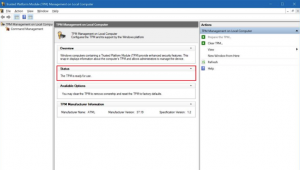
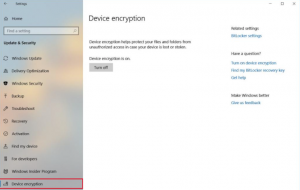
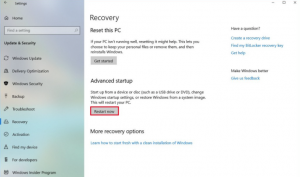
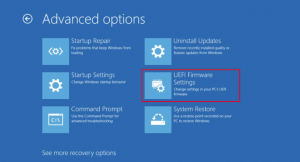
Leave A Comment?