Situatie
Chrome is known for being a RAM hog, but most Chromebooks come with only 4 GB of RAM. Chrome OS manages RAM differently than Windows or Mac computers, so it can do more with less.
Solutie
Pasi de urmat
Chromebooks Don’t Need That Much RAM
First of all, just because Chrome is a RAM glutton on your Windows machine or Mac, that doesn’t mean it’s a Chrome issue across the board. Chrome OS is very different than a traditional computer, and so is the way it handles RAM.
Without getting overly complicated (which is easy to do with a topic like this), let’s take a closer look at how Chrome OS manages RAM. Since it’s based on Linux and uses the Linux kernel, it handles RAM in a very similar manner. Google has tweaked the process a little bit to better suit Chrome OS’ needs, but the general idea is the same.
zRAM Keeps Things Snappy
Chrome OS uses something called “zRAM” to keep things snappier than a Windows machine or Mac with less RAM. This compressed virtual memory goes a long way in making the best of lower RAM by creating a compressed block in RAM and using that in place of virtual memory, which is generally stored on the hard disk (and thus, slower).
Data is then transferred in and out of this compressed space as needed until it’s full, at which point the swap space (virtual RAM on the hard disk) is used. The result is a much faster, more efficient use of RAM. Because the compression happens on the fly in zRAM and RAM is generally quicker than swap, Chrome OS can do a lot more with less.
The “Double-Wall” Low Memory State Keeps Things Tidy
Google also makes the most of RAM in Chrome OS by using something called a “double-wall” low memory state. The basic gist is that a “soft wall” is set in RAM, where, once reached, the OS starts to purge older activities. It begins with tabs that were opened but haven’t been seen, then moves to background tabs that haven’t been clicked/typed/scroll in, then background tabs, and finally, the foreground tab. In other words, it systematically tries to close processes that it assumes the users aren’t interested in first, before becoming increasingly more aggressive.
The second wall of this “double-wall” system is the “hard wall.” This is when the system is entirely out of RAM, and the kernel’s Out of Memory (OOM) killer is triggered. When that happens, Chrome will generally crash. The good news is that this rarely happens anymore—once the soft wall is hit, purging background items usually does the trick to prevent the hard wall from ever getting hit. If it does happen, it’s generally because of some other type of error—like a fast memory leak.
Of course, that’s not to say that there’s no such thing as “too little RAM” on a Chromebook—there absolutely is. It’s all about how you use your ‘book.
How Much RAM Do You Need?
Some Chromebooks come with as little as 2 GB of RAM, while others come with as much as 16 GB. The standard across most systems has been 4 GB for the longest time, but we’re also starting to see an uptick in ‘books with 8 GB. When it comes to getting what’s going to work best for you, however, you need to take a look at how you plan on using your Chromebook.
For example, if this is going to be a supplemental machine—something you use in tandem with your “main” computers—then you might not need a workhorse of a system. If this will be a coffee table machine that you plan on using for light browsing, email, social networking, and the like, then, by all means, go for the 4 GB model. It’s probably cheaper than something with beefier specs anyway.
But if you plan on getting a Chromebook to use as your primary machine for work, school, play, and more, then you’ll likely want to spring for more RAM. While 8 GB is generally more than enough for nearly all users, the heaviest of users may want to even look at 16 GB systems—which are still few and far between at this point (but they do exist!)
It’s also worth thinking about how long you plan on having your Chromebook. As more and more features roll out to Chrome OS—like Linux apps and virtual desktops—your uses may start to get heavier. As Chrome OS continues to grow and mature, you may find yourself in a position to start using it for more heavy lifting. If that time comes, you’ll want more RAM!
Finally, a little anecdotal evidence. I have a Google Pixelbook with 8 GB of RAM and a Core i5 processor. When reviewing the IOGEAR USB-C docking station I used my Pixelbook paired up to two external screens for a full workweek. Everything I usually do on my Windows desktop—from photo editing to research—I instead did on my Chromebook with a multi-screen setup. That means at any point I usually had upwards of 30 tabs across multiple windows, along with at least six or seven apps running for different tasks. For the most part, it handled it all without a single hiccup, but by the end of each workday I could tell it was starting to get a little sluggish and I needed to close some things that had probably been running for 10+ hours.
In other words, there were only a few instances where I thought “man, I really wish this Chromebook had 16 GB of RAM.” Still, I did think it—at least once or twice. ?
Ultimately, it’s up to you to decide how you’ll use your Chromebook and how much RAM will best work for you. The most affordable Chromebooks come with 4 GB of RAM these days, so you can save some coin if you think that will work for you. If you need more, however, you’ll have to shell out the funds to get it—8 GB (and higher) Chromebooks, while becoming more common, are still a bit of a rarity, and you’ll have to pony up the cash money for the luxury.

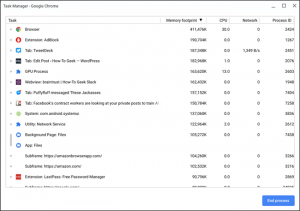
Leave A Comment?