Situatie
After the surprising absence of any kind of a Dark Mode option from the world’s leading internet browser, Google finally added a Dark Mode to Chrome. Dark Mode for Google Chrome is available across all devices, with the feature being known as Dark Mode on the desktop version of Chrome and Dark Theme on its mobile counterpart. Be it on your personal computer or your phone/tablet, if you want Chrome to go dark, it is now not only possible but also fairly easy.
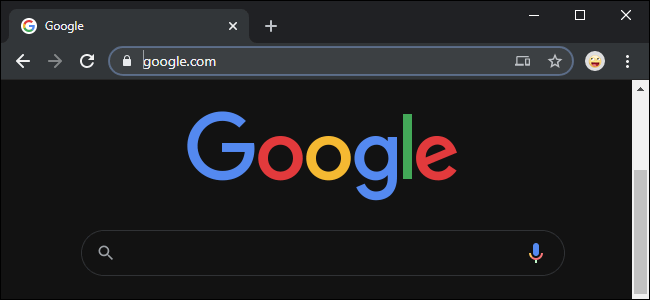
Solutie
1. Force Google Chrome to Enable Dark Mode on launch
Google Chrome does have a dark theme built into it – there just isn’t an interface for you to enable it from within the program. But, with a bit of very simple tinkering, you can force Chrome to always launch with Dark Mode enabled. This option is only going to work for those of you using Windows 10.
- Locate a Chrome shortcut – this could be on your Desktop, your Taskbar, or anywhere else on your computer, and right-click on it. If you’re using a Taskbar shortcut, you’re going to have to perform the added step of right-clicking on Google Chrome in the resulting context menu before you proceed.
- Click on Properties in the resulting context menu.
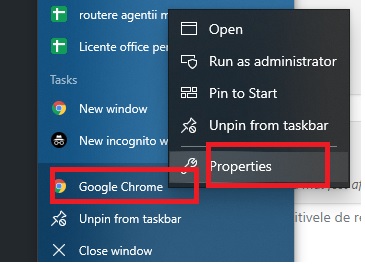
Right-click on the Google Chrome shortcut in the Taskbar, right-click on Google Chrome, and click on Properties - In the Target field, type the following, separated from what already existed in the field with a space:
--force-dark-mode
The Target field should now look something along the lines of:
"C:\Program Files (x86)\Google\Chrome\Application\chrome.exe" --force-dark-mode
Note: What’s in the field may vary slightly depending on the directory Chrome is installed in on your computer.
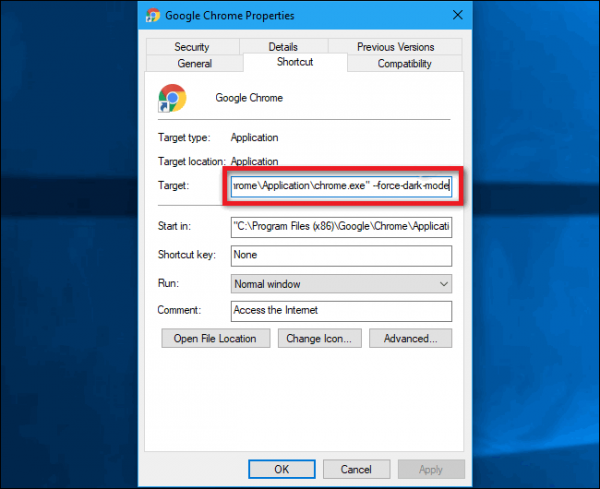
Add “–force-dark-mode” to the Target field - Click on Apply.
- Click on OK.
Launch Google Chrome and feast your eyes on the glorious darkness!
Hot Tip: The change only takes effect once you’ve restarted Chrome, so to save yourself some trouble and confusion, close Chrome before you begin.

Leave A Comment?