Situatie
Apple acquired Shazam, a service that listens to and identities music playing around you, in 2018. Although it’s still a standalone app, Apple has integrated its music recognition feature into the iPhone and iPad. Here’s how to add a Shazam button to your device’s Control Center.
Before we begin, note that you do not need the Shazam app installed on your iPhone or iPad. What you will need is to be updated to iOS 14.2, iPadOS 14.2, or higher.
Solutie
Add a Shazam Button to iPhone and iPad Control Center
The Shazam button isn’t placed into your iPhone or iPad’s Control Center by default. You’ll need to customize the Control Center to enable the music recognition button. Start by opening the “Settings” app on your iPhone or iPad. If you can’t find it, swipe down on your home screen and use Apple’s built-in Spotlight search to locate the app.
Start by opening the “Settings” app on your iPhone or iPad. If you can’t find it, swipe down on your home screen and use Apple’s built-in Spotlight search to locate the app.
Next, scroll down and select the “Control Center” option.
You will now see a list of shortcuts and controls available in the Control Center. Scroll down to the “More Controls” section. Find and tap on the “+” button next to “Music Recognition.”
The Shazam button is now active and will be moved to the “Included Controls” section. Tap and hold on the corresponding three-line handle to rearrange the “Music Recognition” button’s placement in the Control Center.

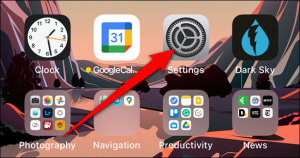
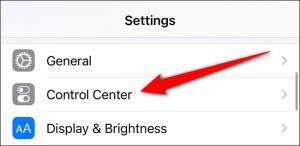

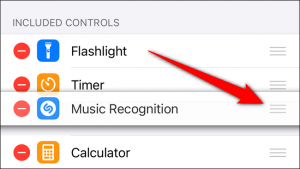
Leave A Comment?