Situatie
You can add a shortcut of any application (.exe) to the context menu to access the app from anywhere by simply right-clicking an empty space and selecting the shortcut. For demonstration, I am going to add a Chrome browser shortcut to the context menu.
Solutie
Pasi de urmat
Open up the below location in the registry:
HKEY_CLASSES_ROOT\Directory\Background\shell
Right-click on shell entry and select New > Key. Name this new key as the name of the app as you want to see in the context menu. In this case, I am going to name it “Google Chrome”.
Afterward, right-click on the app name entry you created and select New > Key. Name this key as “command”.
Now we need to add the exact path of the application executable file in this command entry. To do so, move to the exact location of the app where it is installed on your PC using Windows Explorer. Right-click the app and select Copy as path.
Come back to the registry again and double-click on the (Default) entry in the command key and paste the copied path as its value and hit OK.
This will add the app executable to the context menu. However, if you will be using the Windows 11 default context menu, you will still have to click the Show more options button to access the old context menu and see the app executable.


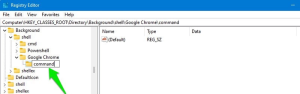

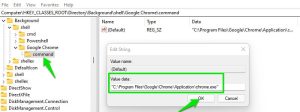

Leave A Comment?