Situatie
Check the steps below to see how you can create rules to allow or block an IP address via the Windows Defender Firewall.
Solutie
1. Open Control Panel, then go to System and Security > Windows Defender Firewall
2. In Windows Defender Firewall go to Advanced settings.
3. Go to Inbound Rules and select New Rule
4. In the pop-up window select Custom then click on Scope from the left panel.
5. Select the box next “These IP addresses” and add the IP, then press next.
6. Select one of the 3 options depending on what you want to do for the specific IP address, then press Next.
7. Select on what type of network connection you want this to apply and press Next.
8. Name the rule so you can easily identify it if needed, then press Finish.
9. Do the same for Outbound Rules.

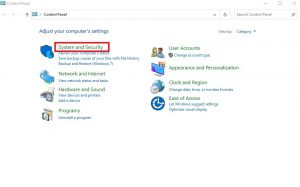
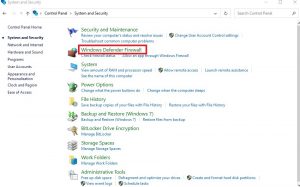
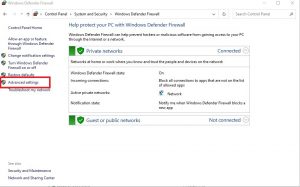
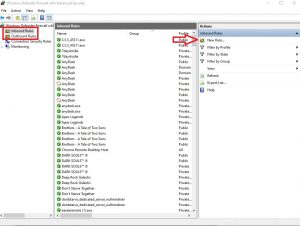
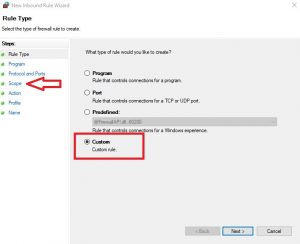
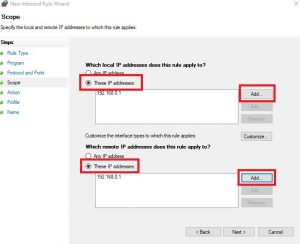
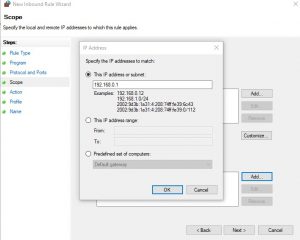
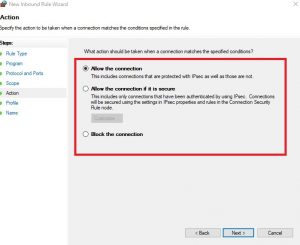
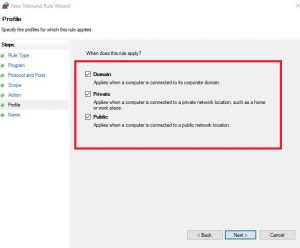
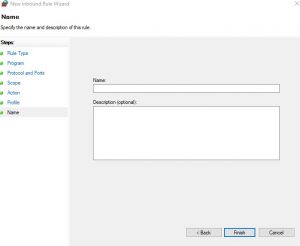
Leave A Comment?