Situatie
InPrivate is the name of Microsoft Edge’s private browsing mode. While using InPrivate, Edge deletes your local browsing history when you close all browser windows. Your bookmarks and downloaded files will be preserved unless you delete those manually. It also prevents Bing searches from being associated with your Microsoft account.
Solutie
Pasi de urmat
To launch Edge already in InPrivate mode, you need to change a command-line option in a shortcut that launches Edge.
First, find the shortcut you use to launch Edge. It may be on the Start Menu, the Desktop, or on your taskbar. You’ll need to change its properties. For example, if you have the Edge icon pinned to your taskbar, right-click on it. When a menu pops up, right-click on the words “Microsoft Edge,” then select “Properties.”
A Properties window will pop up. In the “Shortcut” tab, locate the text box beside the word “Target.” This contains the path to the Edge application that you run every time you click on the shortcut.
Click on it and position your cursor on the far right side. Press space and type “-inprivate” after the path listed in the Target box.
Click “Apply” and “OK” to close the Properties window.

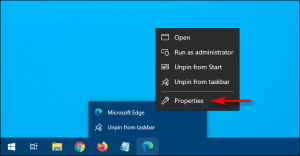
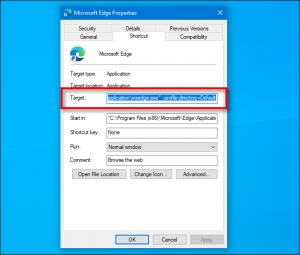

Leave A Comment?