Situatie
Microsoft OneDrive can back up your computer’s Desktop, Documents, and Pictures folders automatically for you. Here’s how to back up your other Windows folders (including Downloads, Music, and Videos).
Solutie
1. Right-click the videos folder in Windows Explorer and select “Properties” from the context menu.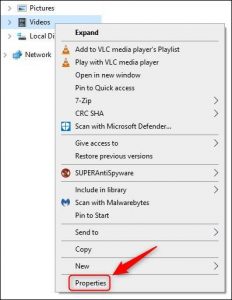
2. Select the “Location” tab.
3. click the “Move” button.
4. Double-click on “OneDrive”
5. Select an existing folder for your videos to be stored in, or click the “New Folder” button to create a new folder. Once you’ve chosen a folder, select it and click “Select Folder.”
6. The location of your Video folder will now change to the one you chose. Click “OK” to close the dialogue.
7. A warning dialogue will be displayed. Click “Yes” to make sure that all of your files are where your apps expect them to be.
8. Your Videos folder is now backed up to OneDrive. Repeat the steps above for the Downloads and Music folders if you want them to be backed up to OneDrive as well.

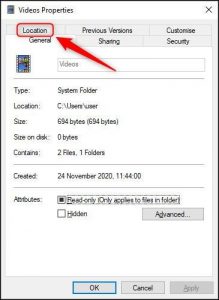
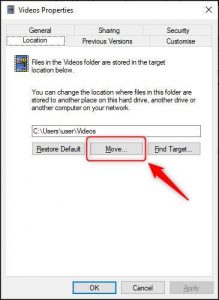
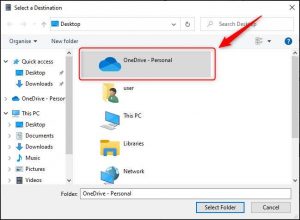

Leave A Comment?