Situatie
In Safari, you may be familiar with increasing or decreasing the font size on a website-to-website basis using the Command+Plus (“+”) and Command+Minus (“-“) keyboard shortcuts. But if you don’t want to fiddle with those settings for every site, Safari allows you to increase the minimum font size and have it apply to all the websites you visit.
Solutie
Pasi de urmat
Open the Safari browser on your Mac. Click “Safari” in the top menu bar and choose “Preferences” from the drop-down menu.
In the “Advanced” tab, locate the “Accessibility” section and click the check mark next to “Never Use Font Sizes Smaller Than.” In the drop-down menu, choose between “14,” “18,” or “24” -point font sizes.
If you find the text really hard to read, go with the 24-point font size, which will double the default text size for most websites.

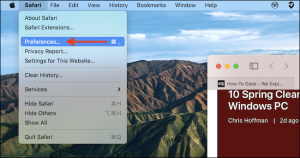
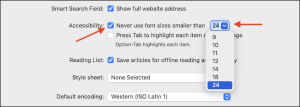
Leave A Comment?