Situatie
The keyboard backlight feature on Apple MacBooks is useful when you’re working late nights or in dark rooms. But it’s easy to forget about it and it could drain your battery. Here’s how to automatically disable the Mac keyboard backlight after inactivity.
You can set up a feature from the System Preferences menu on your Mac that will automatically disable the keyboard backlight after you have stopped using your computer for a couple of minutes.
Solutie
Pasi de urmat
1. To get started, click the Apple icon found in the top-left corner of the menu bar. From there, choose the “System Preferences” option.
3. From the “Keyboard” tab, click the checkmark next to the “Turn Keyboard Backlight Off After 5 Secs of Inactivity” option.
4. Click the “5 Secs” dropdown to increase the time limit to up to five minutes.
And that’s it. The next time you step away from your Macbook, the illuminated keyboard won’t sip away at your computer’s built-in battery.


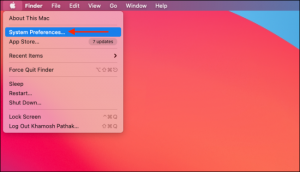
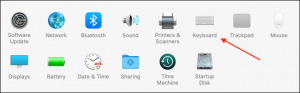
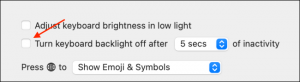
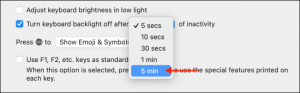
Leave A Comment?