Situatie
Due to some reasons, if you want to disable read/write access to a USB or CD drive in your Windows 11/10/8/7 PC, this article will guide you. For example, you often leave your PC unattended. Anyone who has access to your computer can steal the data by connecting a USB drive. In this situation, you might want to disable USB/CD device access on your computer if someone wants to copy your files to removable devices (USB stick or CD) to do so.
Solutie
Pasi de urmat
From the left side pane of Registry Editor, navigate to the following key:
Computer\HKEY_CURRENT_USER\Software\Policies\Microsoft\Windows
If you want to block access to removable devices for all users’ accounts, browse to this key instead:
Computer\HKEY_LOCAL_MACHINE\SOFTWARE\Policies\Microsoft\Windows
Next, you need to create a new key under “Windows.” For that, right-click on the “Windows” folder in the left side pane and select New > Key. Name the new key as RemovableStorageDevices.
Then, right-click on the RemovableStorageDevices key on the left side, and select New > Key. Name this new key as {53f5630d-b6bf-11d0-94f2-00a0c91efb8b}.
After that, double-click on the Deny_Read to modify it. Set its “Value data” to “1”
After that click OK button.
Close the registry editor and then restart your computer to apply the changes. After completing either procedure, when you connect a USB drive to your computer and try to open it, you will see, “Location is not available. Access is denied”.

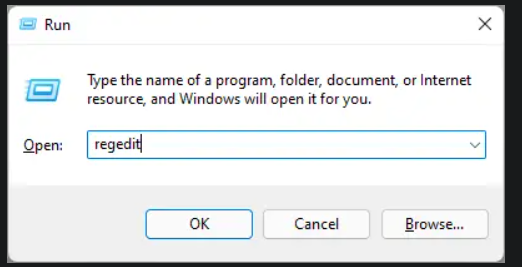
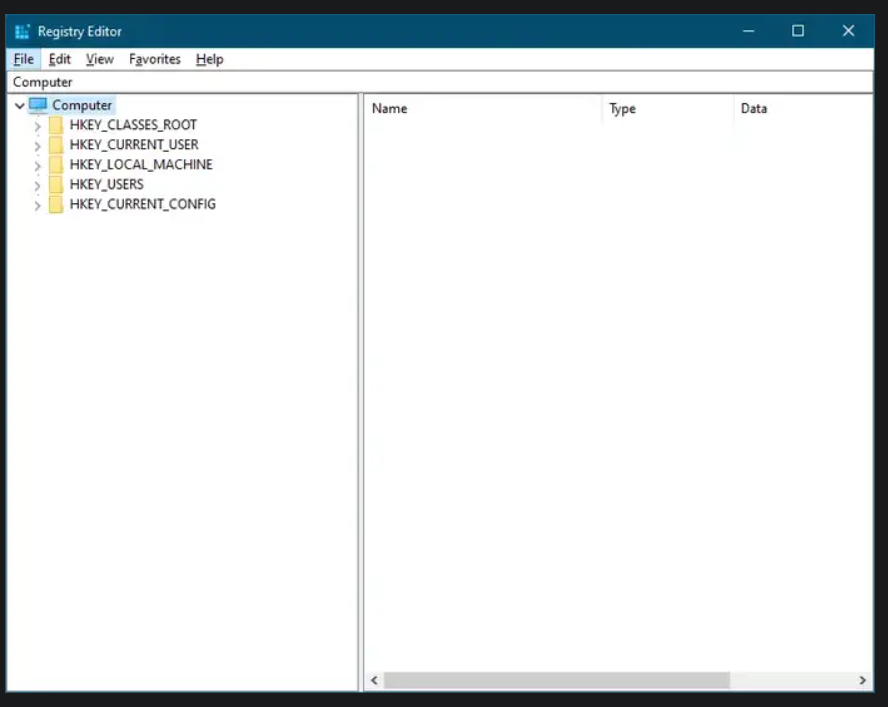
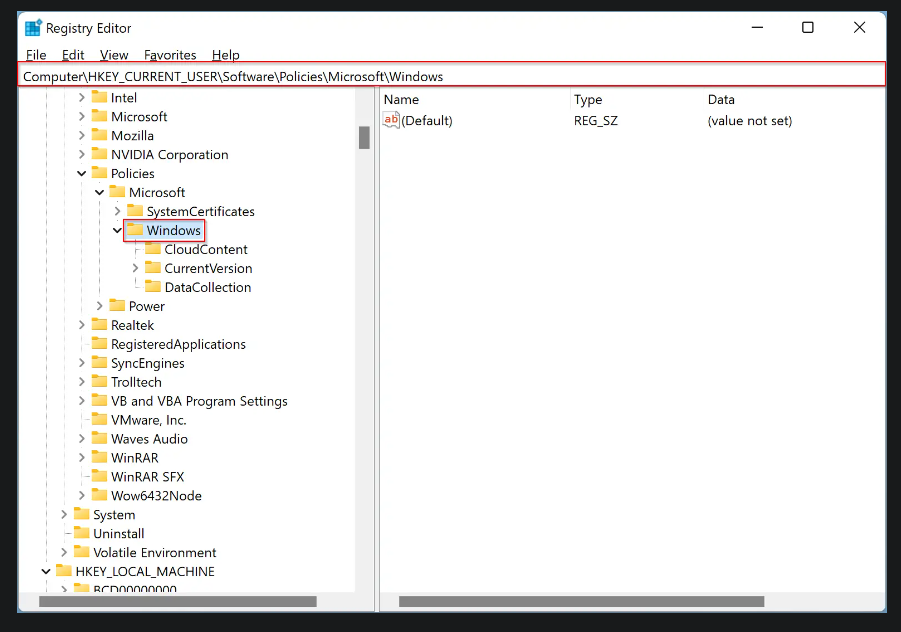
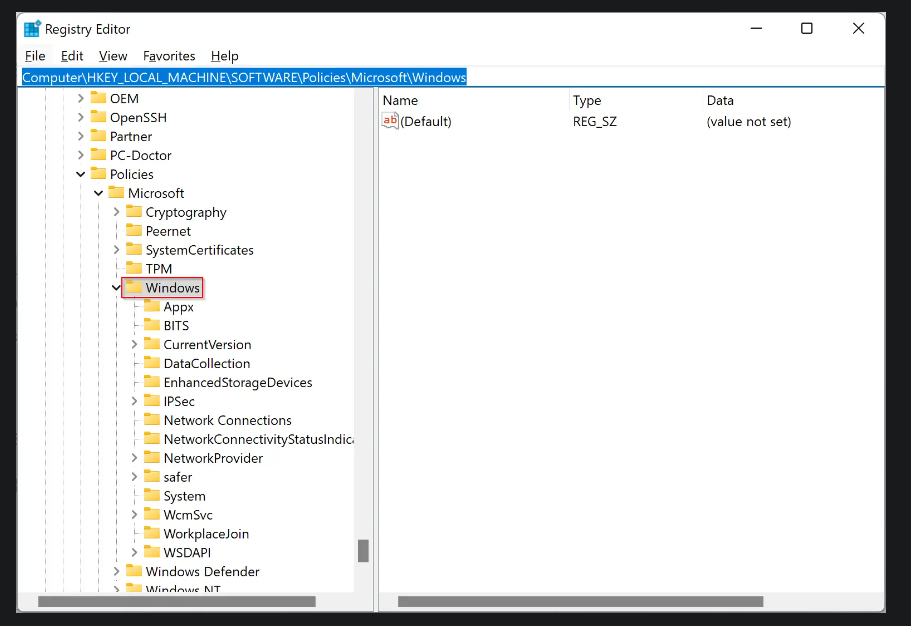


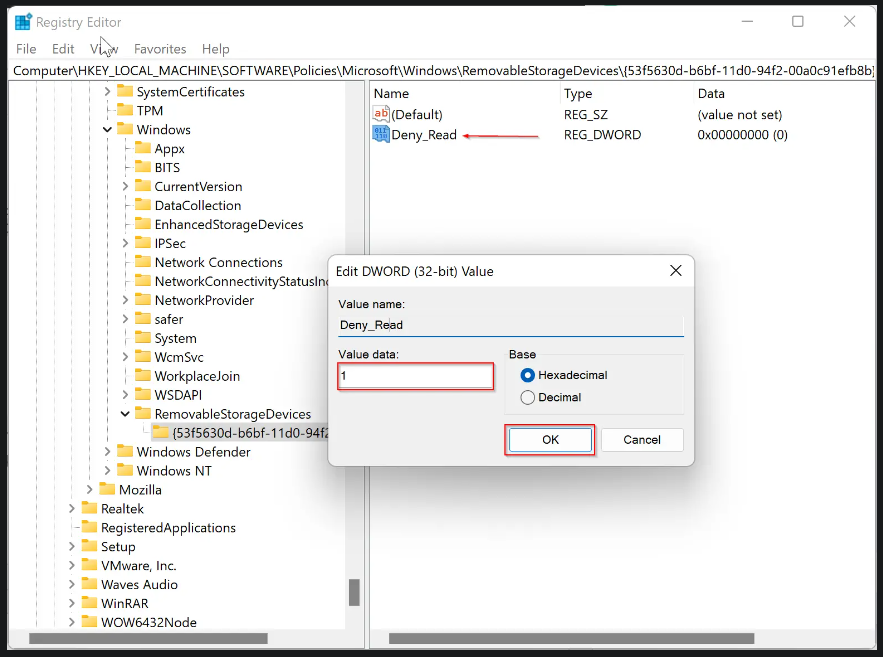
Leave A Comment?