Situatie
- Once you sign in you will receive a confirmation on screen that both accounts are now linked.
How to broadcast using YouTube on your PlayStation 4 system
- While playing the game of your choice use the SHARE button on your DualShock 4 controller to open the “Broadcast Gameplay” menu. From there you can select YouTube as service to broadcast on.
Note: If it is your first broadcast using the YouTube service you will have to agree to the YouTube terms of service to enable streaming. Please follow the instructions on the screen.
- Before starting the broadcast you will be able to personalise some broadcast details such as Microphone/PlayStation Camera inclusion, and the display of Spectators Comments. In addition to this, by pressing the “OPTIONS” button, and Advanced Broadcast menu will appear on screen.
Broadcasting on PS4
You can’t Broadcast in 4K from your PS4 Pro system, but you can Broadcast in up to 1080p (60fps) depending on broadcast service used and bandwidth. HDR is not supported.
- YouTube
Up to 1080p (60fps) is available – quality will depend on YouTube network traffic.
- Twitch
1080p (60fps) is available.


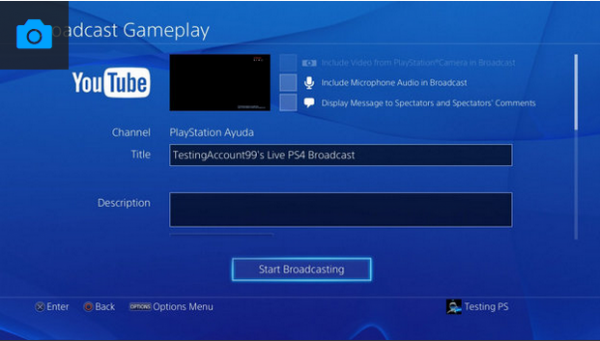
Leave A Comment?