Situatie
If you have a group Calendar in Outlook with your work team but you don’t have permissions to set or make changes for a meetiing to a colegue, you will need to change the permissions role for this colegue.
Solutie
1. Click Calendar Icon in lower left corner
2. In the left side bar Right Click the calendar you want to share, then click Properties.
3. Click the Permissions tab
4. Click Add to add permissions for a new user, or click the name of the existing user in the list to change their current permissions.
Either select a predefined set of permissions from the Permissions Level pull down or specify the permission in the checkboxes below. Common options are:
| Free/Busy Time | Allow the user to view when you are busy or free, but not the information of any of the events on your calendar |
| Reviewer | Allow the user to view all of the information on your calendar, but they cannot create or edit events. |
| Author | Allow the user to view all calendar information and can create new events, but they cannot edit or delete events they did not create. |
| Editor | Allow the user to view all calendar information, create new events, and edit and delete existing events. |
| Owner | Allow full permissions |

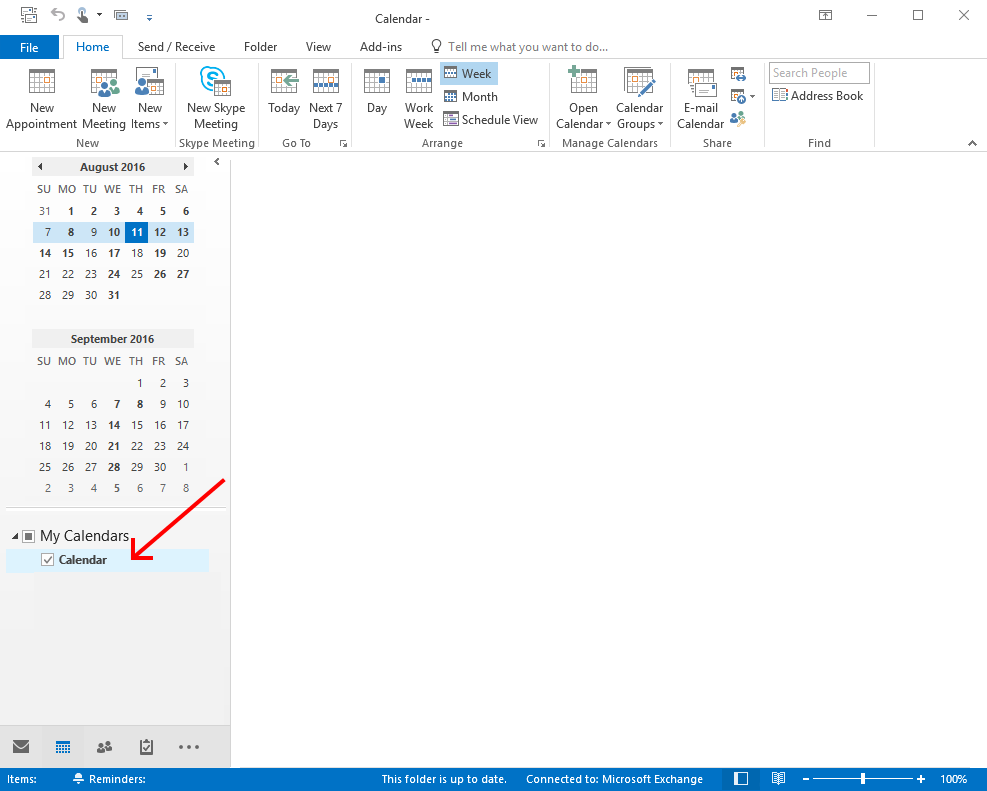
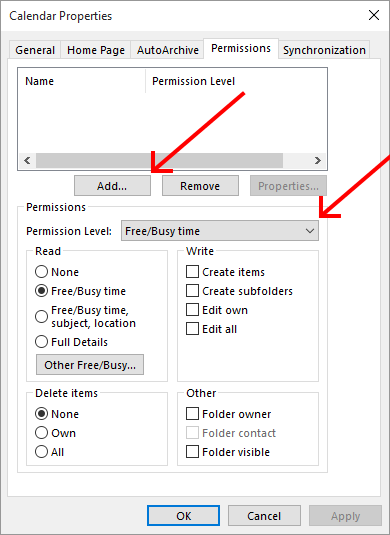
Leave A Comment?