Situatie
If you only want to change the audio and subtitle language on one program, you can do this during playback. Netflix will default to your chosen profile language, but you can switch to any others that are available. However, by default, Netflix only displays up to seven alternative languages you can switch to during playback. If the language you want isn’t listed, you’ll have to switch your profile language to it..
The methods below outline how to change the language of Netflix audio and subtitles during playback via the web and on mobile. However, the steps should be similar on other devices, including smart TVs.
Solutie
How to Change the Netflix Audio and Subtitle Language on the Web
To do this on the web, start playing the TV show or movie, and then hover your mouse over it until the options menu appears at the bottom. Click the Audio and Subtitles icon at the bottom right.
A list of available audio streams and subtitle languages will be listed in the pop-up menu. Click the language to which you want to switch the audio stream or for which you want to enable subtitles.
The audio stream will immediately change to the new language. If you enabled subtitles, these will begin to appear at the bottom of the video.
How to Change the Netflix Audio and Subtitle Language on Mobile
The process for changing the audio and subtitle language is similar on the Netflix app for iPhone, iPad, or Android. Simply begin playing the show or film in the Netflix app, and then tap the screen to see the playback options.
Tap “Audio and Subtitles” to access the languages that are available.
Select a language from the “Audio” or “Subtitles” section, and then tap “Apply” to confirm your settings.
The audio will now be in your chosen language. Subtitles are disabled by default, but they should now appear in your video.


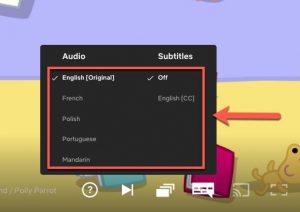
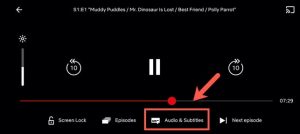
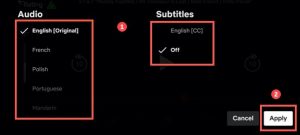
Leave A Comment?