Situatie
Think someone has figured out your iPhone’s passcode? If so, consider changing your passcode to something different and stronger. We’ll show you how to do just that on your phone.
Solutie
To begin the passcode update process, launch Settings on your iPhone. In Settings, select “Touch ID & Passcode” or “Face ID & Passcode” (depending on your iPhone model).
Enter your iPhone’s current passcode to continue.
Scroll down the page that opens and tap “Change Passcode.”
On the “Change Passcode” page, enter your current passcode.
When the “Enter Your New Passcode” message appears, type the new passcode you want to use. If you’d like to use a different passcode type, tap “Passcode Options.”
If you chose “Passcode Options,” select one of the three types:
- Custom Alphanumeric Code: Choose this option to set a passcode containing both letters and numbers.
- Custom Numeric Code: Select this option to set a passcode that only contains numbers. Letters are not allowed.
- 4-Digit Numeric Code: This option lets you set up a four-digit numeric passcode.
On the “Verify Your New Passcode” page, enter your new passcode once again.
And that’s it. Your passcode has been successfully changed on your iPhone. You’ll now use this new code each time you want to unlock your iPhone.

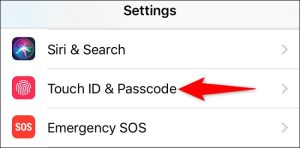
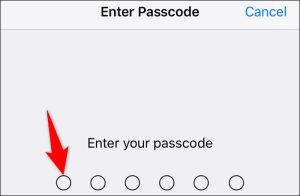
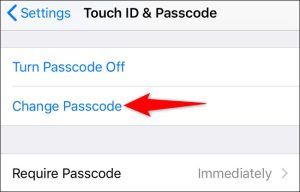
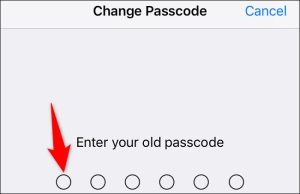
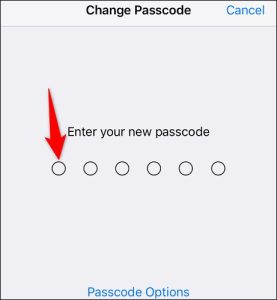
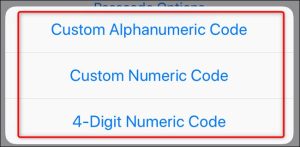
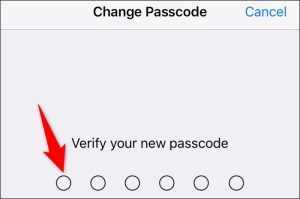
Leave A Comment?