Situatie
You might need to change your Microsoft Account name in Office 365 or Windows 11 for whatever reason. Luckily, it’s easy to do with a visit to a special Microsoft Account website.
Solutie
First, open your favorite web browser and navigate to the Microsoft Account Profile website. Next, sign in to your Microsoft account using your password.
On the “Your Info” page, you’ll see your account avatar or photo (if you have one), then just below it, your current Microsoft account name. Click the “Edit Name” link located beside the “Full Name” entry.
In the “Edit Name” box that pops up, enter your first and last name, then enter the Captcha and click “Save.”
Your change will be saved. To get the change to take effect in Windows 11, restart your PC and log in again. To see the new name in Office 365, open an Office app, click File > Account, and select “Sign Out.”
Then click “Sign in” and log in with your usual Microsoft Account. Your new name will appear in your Office apps.


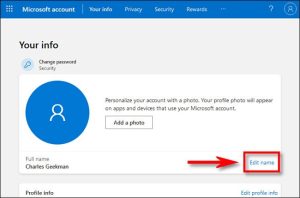
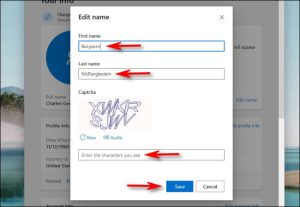

Leave A Comment?