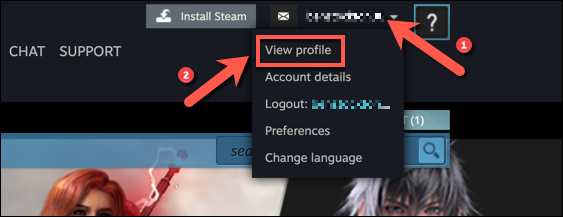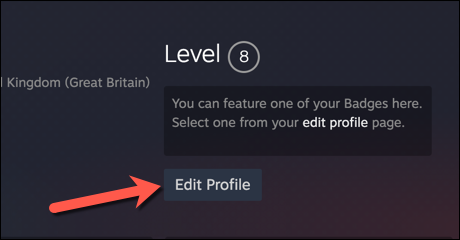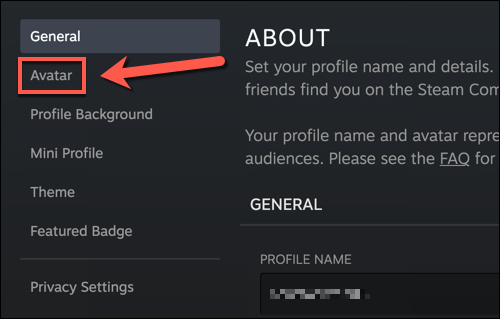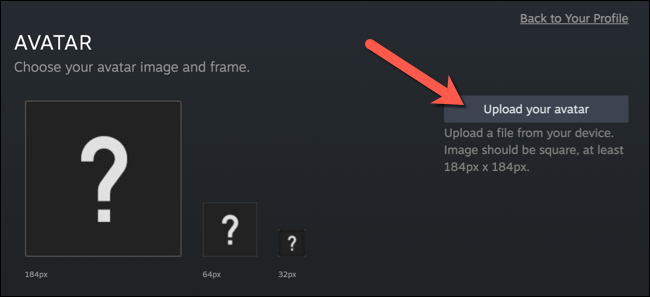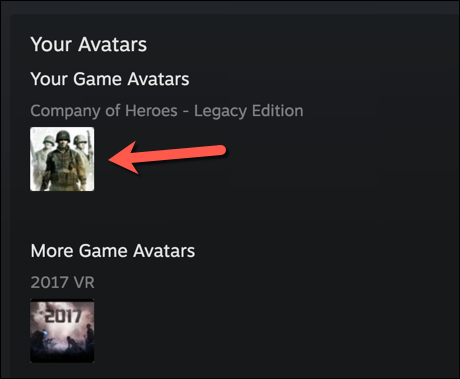Situatie
If you’re a regular gamer on Steam, you may want to insert some of your own personality into your public profile. A good way to do this is by changing your profile picture on Steam with a custom avatar.
You can change your Steam profile picture using the Steam desktop application or through the Steam website. The steps for both methods are the same, so you should be able to follow these steps using either the client or the website.
Solutie
To begin, open the Steam client on your Windows 10 PC or Mac, or visit the Steam website and sign in to your account. Once you’ve signed in, select your account username in the top-right corner and choose “View Profile” from the drop-down menu.
In the profile menu for your account, click the “Edit Profile” option.
Select “Avatar” in your Steam account’s profile settings to change your profile picture.
In the “Avatar” menu, click the “Upload Your Avatar” button to upload a new profile picture. This image will need to be at least 184 pixels by 184 pixels in size.
Alternatively, select one of the Steam-provided profile pictures available below. To view the full range of Steam avatars, click the “See All” button.
You’ll be able to preview your new profile picture at the top of the menu once you’ve uploaded it (or after you’ve selected one of the pre-existing options). When you’re ready to apply the change to your profile, click the “Save” button. Once it’s saved, your new profile picture will immediately become visible to friends, followers, and other users on your Steam profile (unless you decide to make your Steam profile private).