Situatie
Using just the built-in tools on Windows 10 and Windows 11, you can check your PC’s specs, like the processor type, RAM, graphics card model, storage type (SSD or HDD), network adapter model, and more. We’ll show you how to find that information on your machine.
One way to check your PC’s specifications is to use the Settings app. With this method, you can see what processor your machine uses and the available RAM amount. If you’d like to know more details, like your graphics card model, use the Task Manager method which offers more information than the Settings app.
Solutie
Pasi de urmat
View Your PC’s Specs With Task Manager
To get information about multiple hardware components of your computer, first, launch Task Manager on your PC. You can do this by right-clicking the taskbar (the bar at the bottom of your screen) and choosing “Task Manager.”
In the “Performance” tab, on the left side, you will see your PC’s various hardware components. To get more information about a component, click that component.
On the right pane, you will see the details of your selected hardware item. This includes the measurable amount of your item as well as its model number.
And that’s how you know what your PC is built up of.
Access Your Computer’s Specs Using Settings
- To check the basic details like the processor type and RAM amount, first, open the Settings app on your PC. Do this by pressing Windows+i at the same time.
- In Settings, choose “System.”
On the right pane, under “Device Specifications,” you will see your computer’s specifications.
And that’s all there is to finding more information about your computer.

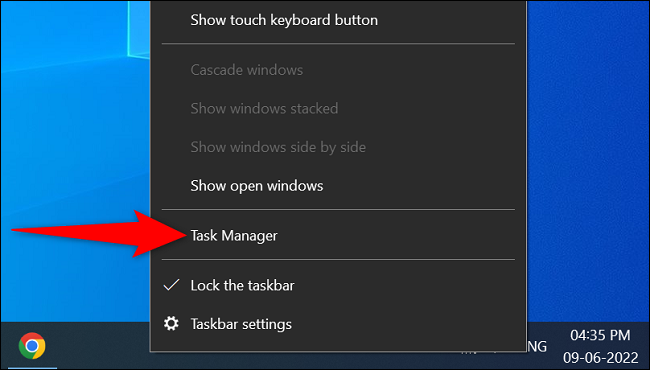


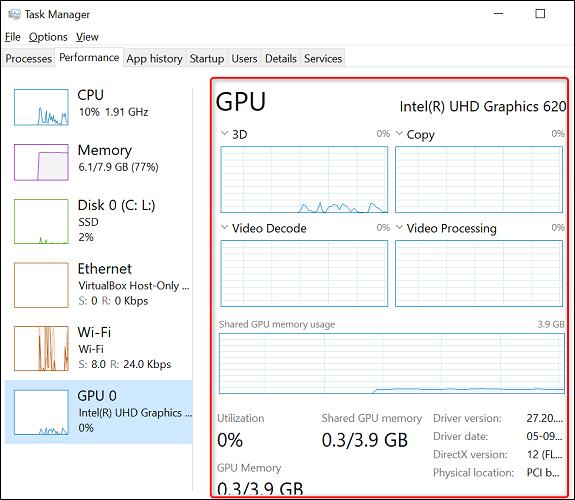



Leave A Comment?