Situatie
Batteries power our favorite electronic devices, but they’re not meant to last forever. The good news is that Windows 10 laptops have a Battery Report feature that breaks down whether your battery is still kicking or is on its last legs. With a few simple commands, you can generate an HTML file with battery usage data, capacity history, and life estimates. If it needs to be replaced, this report will tell you, long before it has a chance to fail.
Solutie
The Battery Report is generated via Windows PowerShell. Press the Windows key and the X key and select Windows PowerShell (Admin) from the menu that appears. A pop-up window may ask for permission to make changes to your device; say yes.
A PowerShell command window will pop up. Type or paste powercfg /batteryreport /output “C:\battery-report.html” into the window and press Enter to run the command. It will tell you where the report has been saved on your computer. Close PowerShell.
Open Windows File Explorer and access the Windows (C:) drive. There you should find the Battery Report saved as an HTML file, which will open in your web browser.

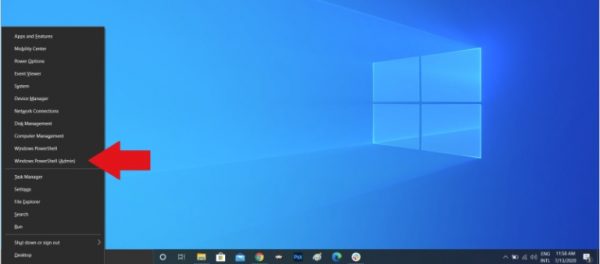
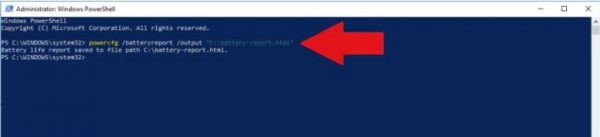
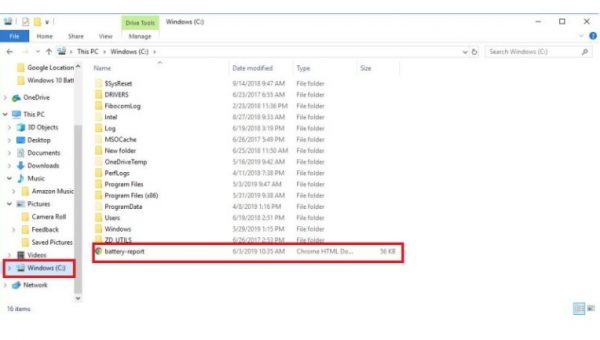
Leave A Comment?