Situatie
If you need to check your PC’s specifications—such as how much RAM or what type of CPU your machine has—while running Windows 11, it’s as easy as a trip to Settings. We’ll show you how to find these details.
Solutie
To see your PC’s specifications, you’ll first need to open Windows Settings. To do so, press Windows+i on your keyboard, or right-click the Start button and select “Settings” from the list.
When Settings, opens, click “System” in the sidebar. In “System” settings, scroll down to the very bottom of the list and click “About.”
On the System > About screen, you’ll notice a section labeled “Device Specifications” near the top of the screen. Just below that, you’ll see your PC’s specifications listed out with headers that label each entry.
To see what kind of CPU your Windows 11 PC has, look at the row labeled “Processor.” And to see how much memory (RAM) is in your PC, examine the “Installed RAM” item.
If you need to copy these specifications to show them to other people—perhaps for troubleshooting—click the “Copy” button beside “Device Specifications.” After that, you can paste the information into a text file (using Notepad, for example) or paste it into an email or message to share it with someone else.

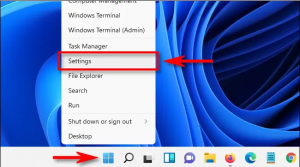
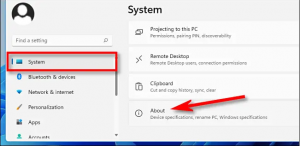

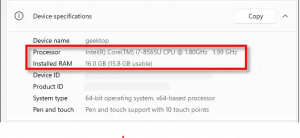
Leave A Comment?