Situatie
In Windows 11, if you need to switch between speakers, headphones, headsets, or other sound output devices, it’s easy to do thanks to Settings and a taskbar shortcut.
Solutie
It’s easy to change speakers in Windows Settings. To do so, right-click the speaker icon in your taskbar. In the menu that pops up, select “Open Sound Settings.” (Alternately, you can press Windows+i to open Settings, then navigate to System > Sound.)
The Windows Settings app will open automatically to the “Sound” settings page. In the top section, labeled “Output,” find the menu labeled “Choose where to play a sound” and expand it if necessary by clicking it once.
Below that, you’ll see a list of all the audio output devices Windows 11 has detected. Click the circle button beside the device you’d like to use as your audio output.
That’s all it takes! Close Settings, and you’re good to go. You can change your audio output device back any time by repeating the steps above.

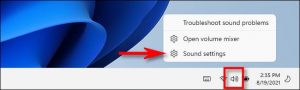

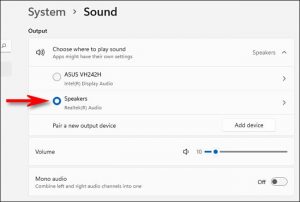
Leave A Comment?