Situatie
Sometimes, there’s just no easy way of saving an app when it’s not working properly on Windows. In a last-ditch effort, you can try to fix it by uninstalling and reinstalling it, meaning you’ll lose any data and settings associated with the app. You can reset some apps from within the Settings app, allowing Windows to return them to their default state.
Solutie
- If you’re using Windows 10, you can reset an app by first opening the Settings app using the Win + I shortcut, or using one of the many ways to open Windows Settings for more. From there, navigate to Apps > Apps & feature
- Find the app you want to reset from the list of installed apps and click on it. Then, click the Advanced options link that appears below the name of the app.
- You will find the button to reset the app in the Reset section of its advanced settings, and you should click it. Finally, confirm that this is what you want to do by clicking Reset in the pop-up as well.
Windows Apps Just Need a Reset Sometimes
If you don’t want the hassle of manually reinstalling an app, you can let Windows do it for you in the Settings app. Since this will be like installing a fresh copy of the app, be sure to reset it only when you’ve tried other ways to save the program. If you can’t reset an app in Settings, then you have to manually reinstall it.

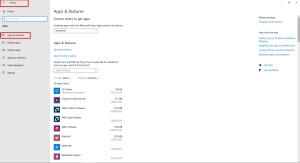
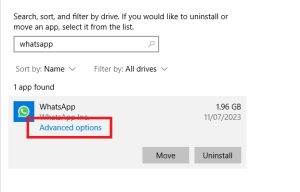
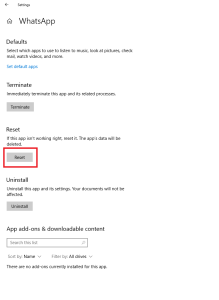
Leave A Comment?