Situatie
If you are new to WordPress, you will probably need to know how to clear your cache. If you are not familiar with the term, clearing your cache is simply a method of removing material and data from your website’s temporary storage. If you have made any modifications, you will know you are getting the most up-to-date material or data.
Solutie
Pasi de urmat
Step 1: Using WP Rocket WordPress Plugin
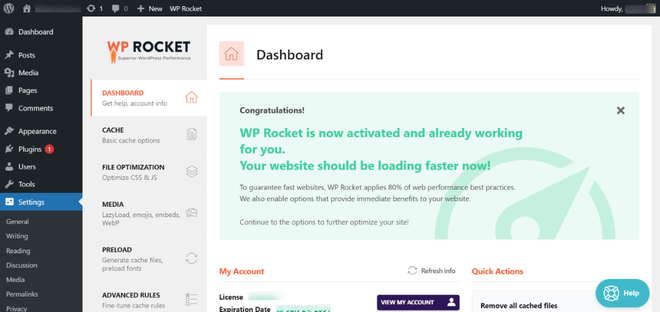
WP Rocket is the greatest WordPress caching plugin on the market. It is the simplest and most user-friendly caching plugin, which is quite useful if you are unfamiliar with the technical words used for other caching choices.
It enables users to instantly cache their website with a single click. Its crawler automatically collects your WordPress pages to build up the cache. The plugin then activates suggested WordPress caching settings such as gzip compression, page caching, and cache pre-loading.
Step 2: Using LiteSpeed Cache WordPress Plugin
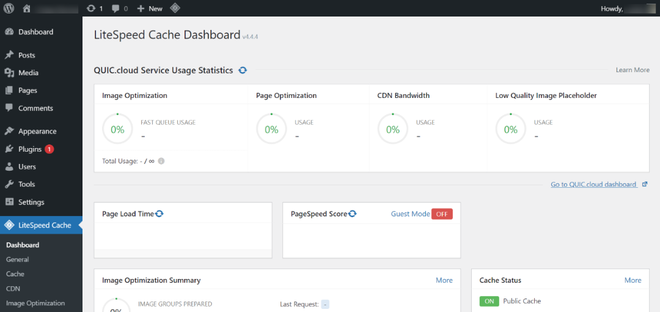
A WordPress plugin that is free and open source. It communicates with your LiteSpeed Web Server installation and LSWS’s built-in page cache to significantly minimize page load times. LSCWP is an all-in-one site acceleration solution with comprehensive cache-management tools and optimization features. It’s the only optimization plugin you’ll ever require! With LiteSpeed, you can use the best practices that result in a high PageSpeed score and, more significantly, an amazing user experience.
Step 3: Using W3 Total Cache WordPress Plugin
W3 Total Cache (W3TC) enhances your website’s SEO, Core Web Vitals, and overall user experience by enhancing website speed and reducing load times through the use of technologies such as content delivery network (CDN) integration and the most recent best practices.
To get started, clear the cache in your web browser. Most web browsers may save static material from a page, such as stylesheets, JavaScript, and pictures, to make subsequent visits quicker.
Web browsers, on the other hand, may fail to notice when a web page has changed. They may nevertheless refresh the page from the cached version saved on your computer rather than obtaining a new copy. You can delete cache fast using a keyboard shortcut if you’re using Internet Explorer, Edge, Google Chrome, or Mozilla Firefox. To open the relevant window in your browser, concurrently press Ctrl + Shift + Delete on the keyboard.
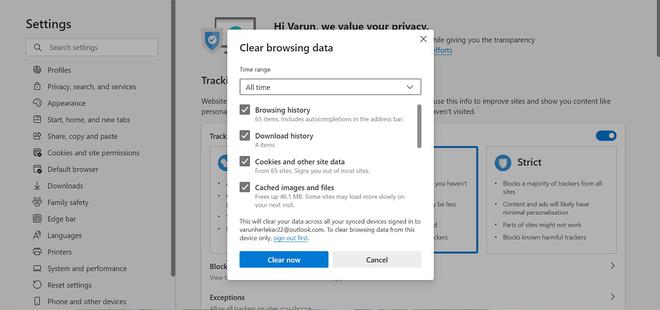

Leave A Comment?