Situatie
To improve your PC’s performance and to keep it decluttered, you should regularly clear various caches on your PC. We’ll show you how to do that in Windows 11. I’ll show you how to do that in windows 11 by following the next steps.
Solutie
Pasi de urmat
How to Use Disk Cleanup to Clear Cache
An easy way to remove various caches from Windows 11 is to use the built-in Disk Cleanup tool. This tool automatically finds and clears cache files for you. To use the tool, open the “Start” menu and search for “Disk Cleanup”. Click the tool in the search results.
In the small “Disk Cleanup” window that opens, click the “Drives” drop-down menu and select the drive where you have installed Windows 11. Then click “OK.”
You will see a “Disk Cleanup” window. Here, in the “Files to Delete” section, enable all boxes so all your cache files are removed. Then, at the bottom, click “OK.”
In the prompt that appears, click “Delete Files” to confirm deleting your cache.
How to Clear the Microsoft Store Cache
Like other apps, Microsoft Store also stores cache files on your PC. To remove these files, you will have to run a utility from the Run box.
- To do so, first, open the Run box by pressing Windows+R keys together. In the Run box, type the following and press Enter:
WSReset.exe
A blank black window will appear on your screen. Wait for this window to automatically close. When the window closes, your Microsoft Store cache is removed.


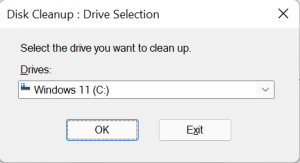
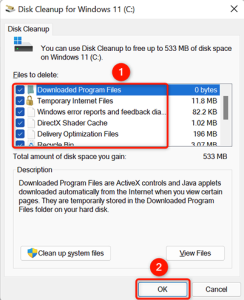
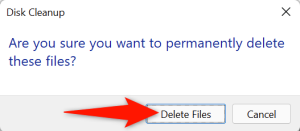
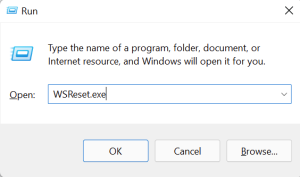
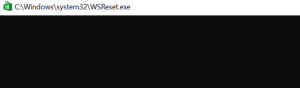
Leave A Comment?