Situatie
On iPhone, only some apps offer the ability to clear their cache without reinstalling the app. For Instagram, the only way to clear the app’s cache is by uninstalling and reinstalling it.
Solutie
First, find Instagram on your iPhone’s home screen. Then, tap and hold the app. On older versions of iOS, you’ll need to select the “X” in the corner and then tap “Delete” in the prompt.
On newer versions of iOS, you’ll need to tap and hold the app and then select “Remove App” from the menu. Then, tap Delete App again in the prompt. Instagram is now uninstalled on your iPhone. To redownload it, simply visit the App Store. Finally, you can launch the app and log into your Instagram account.
Clear Your Recent Searches on Instagram
You can also clear your recent searches on Instagram, both individually and in bulk. To do that, launch the Instagram app on your iPhone or Android phone. In the app’s bottom-right corner, tap your profile icon. On your profile page, in the top-right corner, tap the hamburger menu (three horizontal lines).
Select “Your Activity” in the menu.
Scroll down the “Your Activity” page and tap “Recent Searches.”
To remove an individual item, choose “X” next to the item you want to delete. To remove all the listed searches, tap “Clear All” at the top of your screen.
That’s it. Instagram has successfully removed your chosen search items.

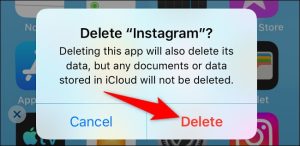

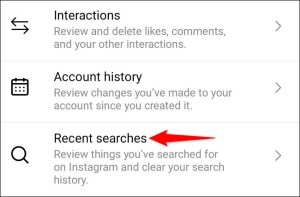
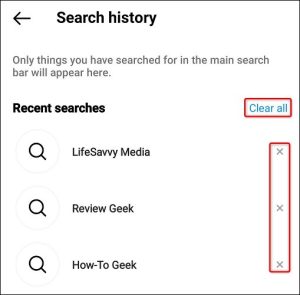
Leave A Comment?