Situatie
Sometimes gaming with a mouse and keyboard just doesn’t cut it; you need the convenience of a controller to enjoy certain games. Luckily, you can use a variety of controllers on your Mac, including your Xbox One Controller.
While the PlayStation 4’s DualShock 4 will play nicely with your Mac over Bluetooth, the Xbox One controller will take a bit more effort. It’s nothing too tricky, though, and you can pull it off with a bit of patience.
Solutie
How to Connect Your Xbox One Controller to Your Mac
You’ll want to grab a micro-USB cable to hook your Xbox One or Xbox 360 controller up since Bluetooth is out. Luckily, there’s still a way you can get things working. It will require a bit more craftiness on your part, but it’s nothing you shouldn’t be able to handle.
First, go to GitHub and download the newest version of 360Controller. It should look like the screen below.
Next, you’ll want to open the DMG file and double-click the “Install360Controller.pkg” file to get things underway.
After doing so, you’ll reach the “Standard Install” screen. Click “Install.” A dialog box will pop up warning you that you must restart your computer before the install is complete. Make sure you’ve saved any files you don’t want to lose progress on because your computer will restart right after the installation has completed.
Once you’re in the installer, it’s pretty self-explanatory to complete. Just press “continue” until it’s run its course.
At one point, you’ll be asked to agree to the product license. Select “agree” to get to the next screen. Continue from there until you’ve completed the installation.
Once you’ve completed the installation, you’ll be prompted to restart your Mac. You should have saved everything and closed out programs accordingly, but if you haven’t, make sure you accept save prompts now while your computer restarts. When you’re back up and running, you should be good to go.
Now, open the Apple menu and click the “System Preferences” command.
There should now be a small “Xbox 360 Controllers” icon at the bottom of the window. Double-click that.
Don’t worry that it’s named “Xbox 360 Controllers”—it does support Xbox One controllers, too. You’ll see a screen pop up that looks like this.
You can go ahead and connect your Xbox One controller via micro-USB now and tweak buttons as you see fit. All that’s left is to load up your favorite game with controller support and have fun!



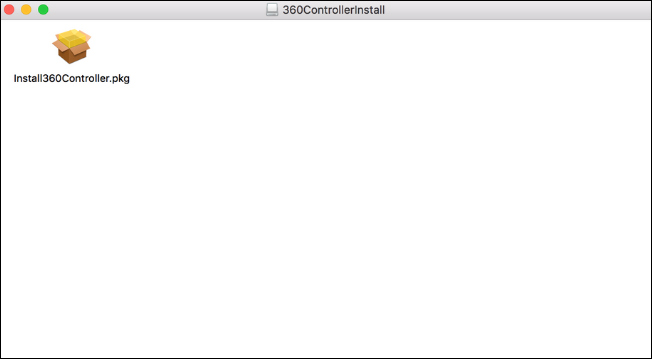


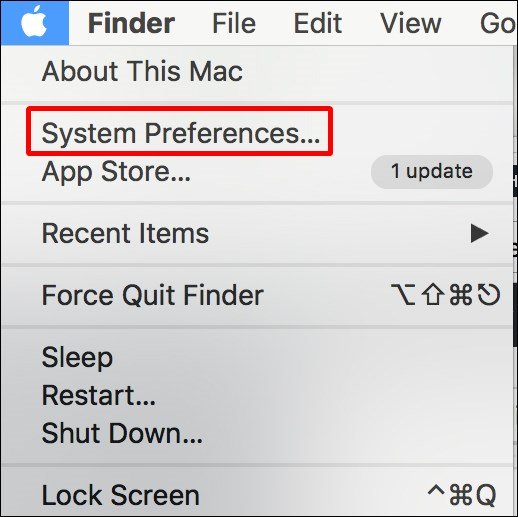
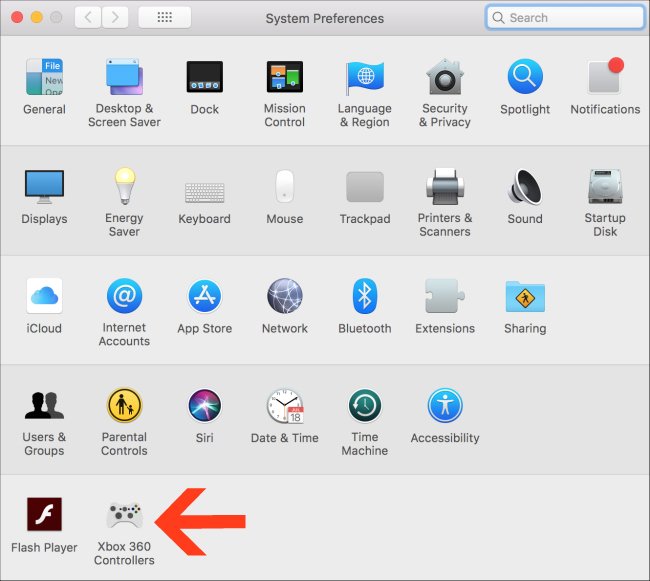
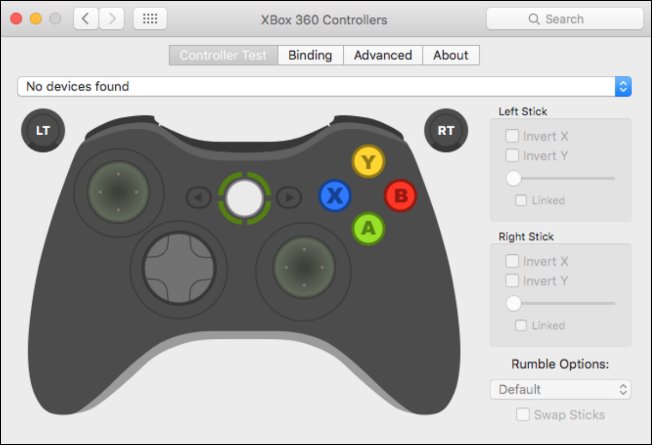
Leave A Comment?