Situatie
Now that we have created a database in our local server using Mongo Compass, we want to access it via VisualSudio.
Backup
Not required.
Solutie
Pasi de urmat
First step is to choose a folder in which to work.
I created on my desktop the folder “coursework”, and in it “backend”. ( we will work in this folder). Now open CMD, and type:
- cd Desktop
- cd coursework
- cd backend
and then type: npm init -y (this line is installing the nodejs pack into your folder )
- Next, open Visual Studio Code and:
- Open the folder “backend” from your desktop ( the one where you just installed the node.js pack)
Click on Terminal > New Terminal
and type the line npm install express mongoose mongo cors –save
(this line installs in the required packages: express, mongoose,mongo, cors)
Create a New File ( anyname.js )
and paste inside this code: (and run it)
let mongoose= require(‘mongoose’)
const MONG_URI= ‘mongodb://localhost:3000/’
mongoose.connect(MONG_URI,{useUnifiedTopology:true,useNewUrlParser:true, useFindAndModify: false
})
const db= mongoose.connection;
db.on(‘error’,function(err){
console.log(‘Error occured’+err)
})
db.once(‘connected’,function(){
console.log(‘connection is successful to’+ MONG_URI)
})
module.exports=db
this code is the link between your VS and the Server.
- Now your VS is connected to your local server created in Mongo Compass.
- Now you can create Databases, Collections and Documents.
You can import CSV files, delete them and do lots of things.
- If you wish to see more on this topic, just say so in the comment section.

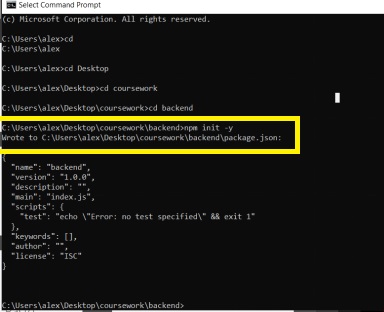
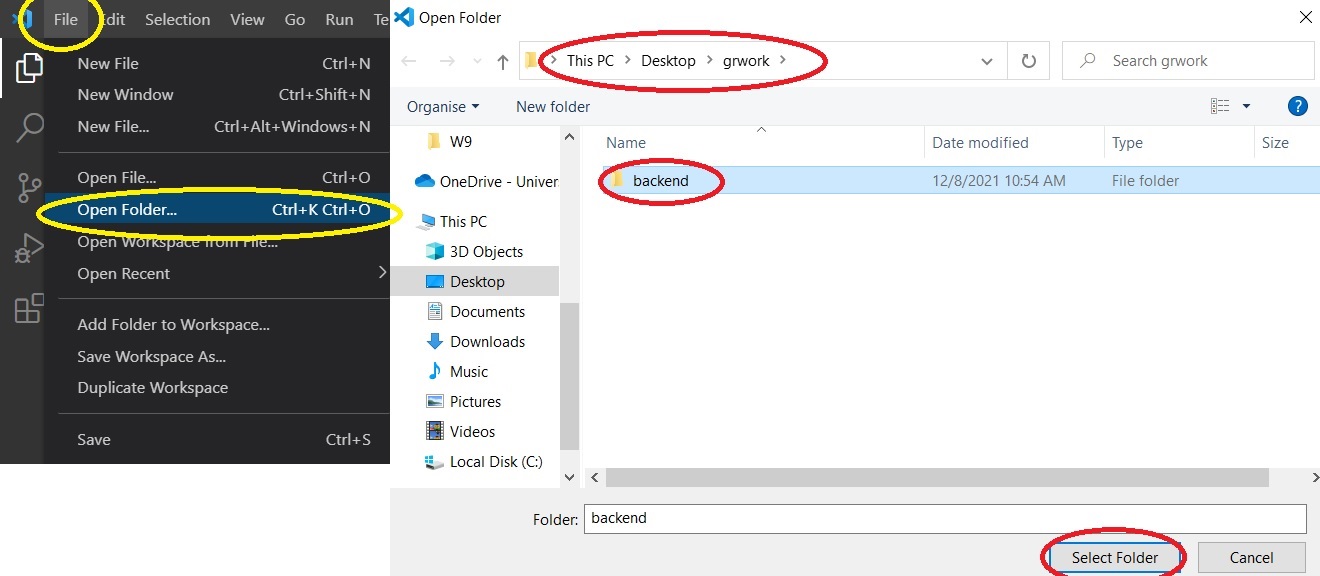
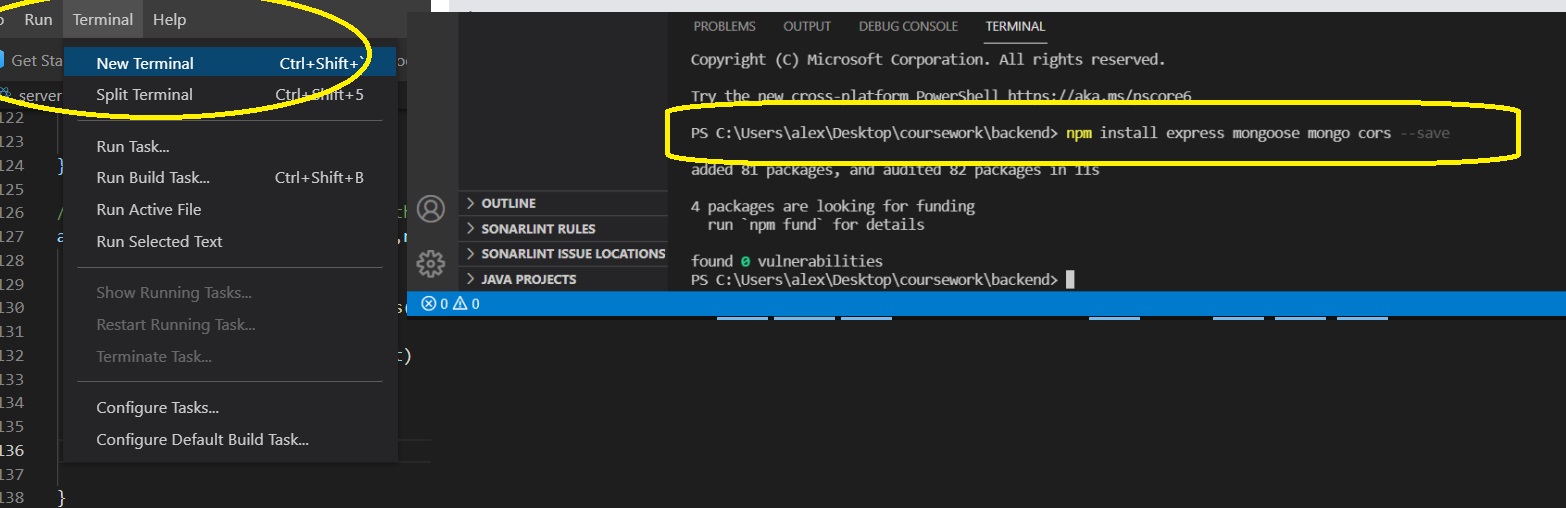
Leave A Comment?