Situatie
Buttons break. That’s a hard truth of using a smartphone for a long time. What are you supposed to do if the volume buttons on your Android phone stop working? Are you stuck with the current volume level? No.
Solutie
First, swipe down from the top of the screen once or twice (depending on your phone) and tap the gear icon to open the settings.
Next, go to “Sound & Vibration” (may also be called “Sounds and Vibration”).
On a Samsung Galaxy phone, you’ll select “Volume” next. Some other devices can skip this step.
Now you’re looking at the volume controls for your phone! “Media” is the one that controls most sounds, like videos and music. The other sliders are for alarms, notifications, calls, etc.
It’s a bit annoying to have to go through the settings every time you want to adjust the volume. The good news is we can make a shortcut. Some phones have the ability to make shortcuts to sections of the Settings app, others can do it via third-party home screen launchers.
First, press and hold on the home screen and select “Widgets” from the pop-up menu.
Scroll through the list and find the “Settings Shortcut” widget. Press and hold to move the widget to your home screen.
A list of available shortcuts will appear. The one we want is “Sound & Vibration.” The shortcut you placed on the home screen will now take you directly to the Sound & Vibration settings screen!
If you don’t see the Settings widget in the list of widgets on your phone, you’ll need to use a different launcher. Nova Launcher is a great third-party launcher that includes an “Activity” widget that can be used as a shortcut to the Settings.


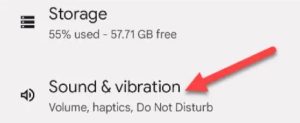
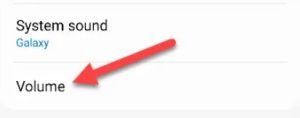
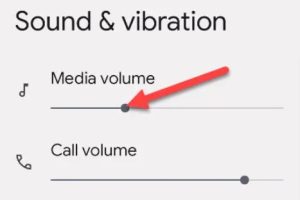

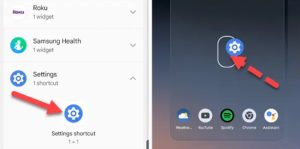

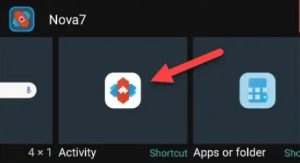
Leave A Comment?