Situatie
Solutie
Pasi de urmat
- Enabling the Accessibility Features
There are two different features you’ll need to enable to control your Mac with both facial expressions and head gestures. Both of these features will need access to your camera to work.
To get there, click the Apple icon in the desktop’s menu bar and then select “System Preferences” from the drop-down menu.
3. In the left-hand pane of the next screen, scroll down to the Motor group and click “Pointer Control.”
4. Now, select the “Alternate Control Methods” tab and then check the boxes next to “Enable Alternate Pointer Actions” and “Enable Head Pointer.”
When you check the box next to each option, Mac will request permission to use your camera. Give it permission and the features will be enabled.

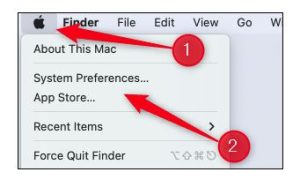
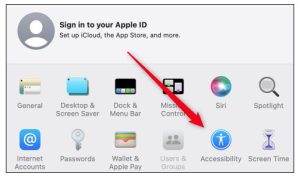


Leave A Comment?