Situatie
If you need to export an Excel file to some other application, e.g. to the Outlook Address book or Access database, you can convert your Excel worksheet to CSV first and then import a .csv file in another program. Below you will find the step-by-step instructions to export an Excel workbook to the CSV format by using Excel’s Save As command.
Solutie
1. In your Excel workbook, switch to the File tab, and then click Save As. Alternatively, you can press F12 to open the same Save As dialog.
2. In the Save as type box, choose to save your Excel file as CSV (Comma delimited).
3. Choose the destination folder where you want to save your Excel file in the CSV format, and then click Save. After you click Save, Excel will display two dialogs. Don’t worry, these are not error messages and everything is going right.
4. The first dialog reminds you that only the active Excel spreadsheet will be saved to the CSV file format. If this is what you are looking for, click OK.
If you need to save the contents of all the sheets your workbook contains, click Cancel and then save each spreadsheet individually as a separate Excel file (workbook). After that save each Excel file as CSV.
5. Clicking OK in the first dialog will display a second message informing you that your worksheet may contain features unsupported by the CSV encoding. This is Okay, so simply click Yes.
This is how you convert Excel to CSV. The process is quick and straightforward.

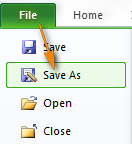
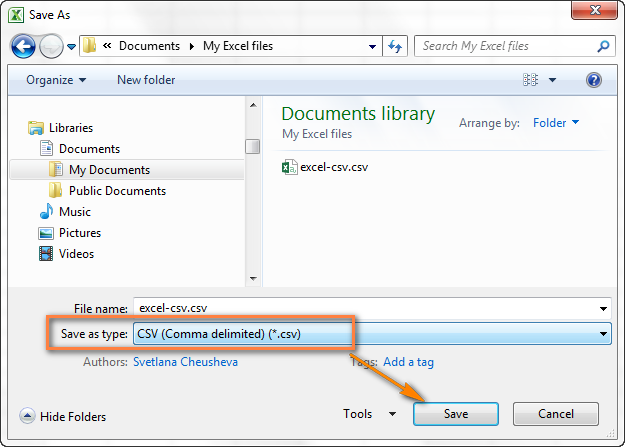
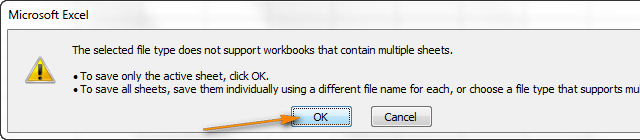
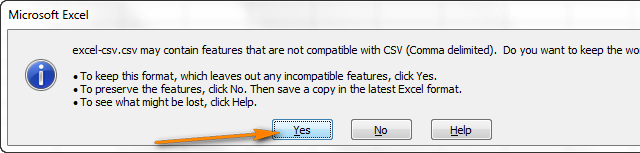
Leave A Comment?