Situatie
Bootable USB is a disk that is used to boot up a system for the installation of an Operating System. A USB can be made bootable using a command-line only for systems that have Windows(7/8/8.1/10) operating system. Early versions of Windows i.e. before Windows 7, can’t be used for making a USB bootable.
Solutie
Pasi de urmat
- Run command-prompt in Administrator mode. Search for cmd in the Start menu, right-click on the command prompt, and click on Run as Administrator.
- Connect the USB device to the computer that is to be made bootable
- Type the command diskpart and then press Enter.
- Type the command list disk to display a list of all the available storage devices on your system. Press Enter to continue.
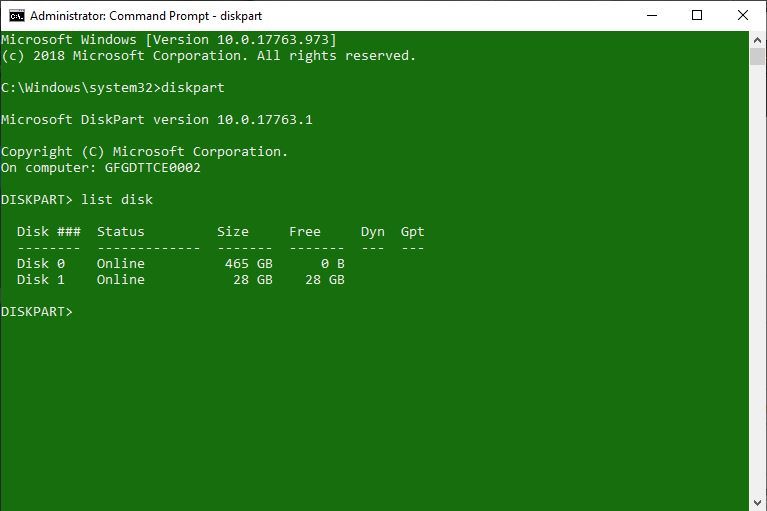
- Select the disk that is your pen drive. Generally, it is marked as Disk 1, it might vary from system to system. Make sure not to select any other available disk as it will get formatted. To choose the disk, type the command select disk X in this case, select disk 1 and press Enter.
- To make a pendrive bootable, there is a need to format it to clean the existing data. This can be done by the use of clean command.
- Type the command create partition primary and press Enter. This will make the disk primary and ready to be made bootable.
- To choose the partition created as primary, type the command select partition 1 and press Enter.
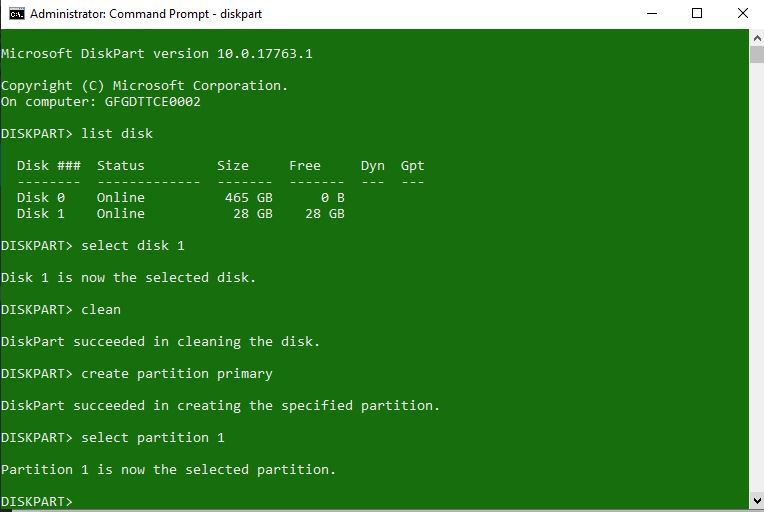
Before making the disk bootable, you need to format it as NTFS if you are using legacy BIOS. This can be done with the use of a command format fs=ntfsquick and press Enter.If you are using Unified Extensible Firmware Interface or in simple words UEFI BIOS then you must type in the following command instead.
format fs=fat32 quick
Type the command active and press Enter. This will mark the primary bootable partition as Active.
Type the command exit to exit DISKPART and press Enter.
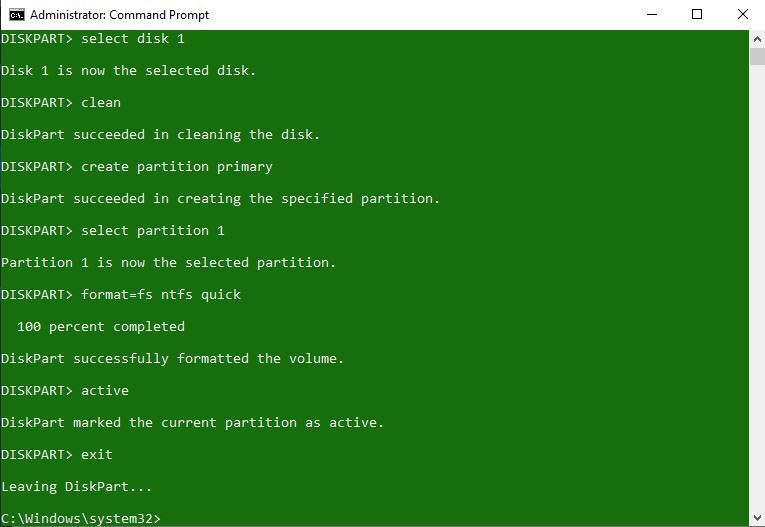
Now copy all the data from the OS(Windows/Linux/etc.) installation disk to your USB drive that is just been made bootable. Now, this Pendrive can be used to install the desired Operating System on any computer.

Leave A Comment?