Situatie
Want a great way to share your Microsoft PowerPoint slideshow on social media, your company intranet, or a blog? You can create an animated GIF of your PowerPoint presentation and share it with the world. If you have PowerPoint for Microsoft 365 on Windows or Mac, creating an animated GIF is a piece of cake. Since the steps differ slightly, we’ll list them separately so that you can jump right to the platform you need.
Solutie
Create an Animated GIF in PowerPoint on Windows
Open your PowerPoint slideshow on your Windows computer and click File > Export.
Under Export, choose “Create an Animated GIF.”
To the right, select the quality in the drop-down list at the top. It’s set to medium by default, but you can choose small, large, or extra large if you like.
By default, the Seconds to Spend on Each Slide is set to one second. This refers to a minimum number of seconds per slide. If you have animations that are longer than the minimum, they will be included. Transitions between slides do not count toward this minimum. You can use the arrows to increase the number of seconds or enter a number in the box. You can include all slides in your presentation, or a certain range of Slides, using the arrows or the number boxes.
With everything set, click “Create GIF.” You should now be able to see your new presentation GIF in the location you chose.

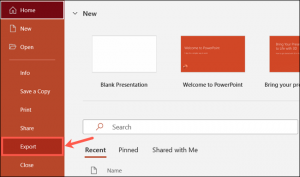
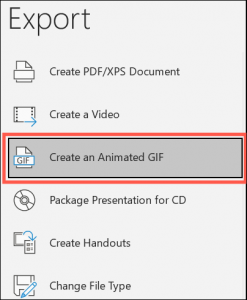

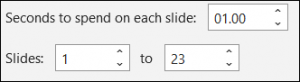

Leave A Comment?