Situatie
Using Wireshark, you can look at the traffic flowing across your network and dissect it, getting a peek inside of frames at the raw data. SSL is an encryption protocol that operates on the Transport layer of the OSI model. It uses various encryption methods to secure data as it moves across networks. Note: In this guide, I’ll mostly be referring to SSL as a catchall term for SSL and TLS, its successor.
SSL encryption makes using Wireshark more challenging because it prevents administrators from viewing the data that each relevant packet carries. When Wireshark is set up properly, it can decrypt SSL and restore your ability to view the raw data.
Solutie
Pasi de urmat
Your browser can be made to log the pre-master secret key, which Wireshark uses to decrypt SSL and TLS sessions.
Here are the steps to decrypting SSL and TLS with a pre-master secret key:
- Set an environment variable
- Launch your browser
- Configure Wireshark
- Capture and decrypt the session keys
When you’re finished, you’ll be able to decrypt SSL and TLS sessions in Wireshark without needing access to the target server.
Set a Windows environment variable
In Windows systems, you’ll need to set an environment variable using the Advanced system settings utility. This variable, named SSLKEYLOGFILE, contains a path where the pre-master secret keys are stored.
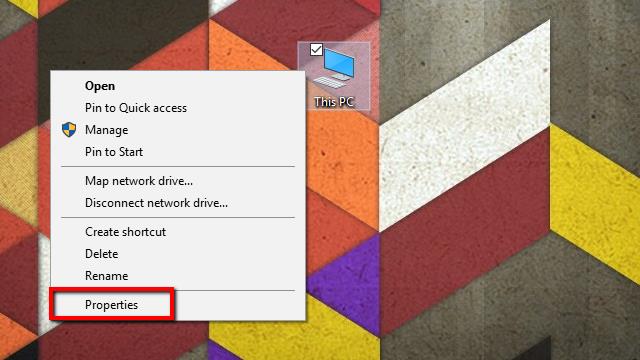
- Start by right-clicking on My Computer, and selecting Properties from the menu. The System menu will open.
- Next, click Advanced system settings on the list to the left. The System Properties window will open.
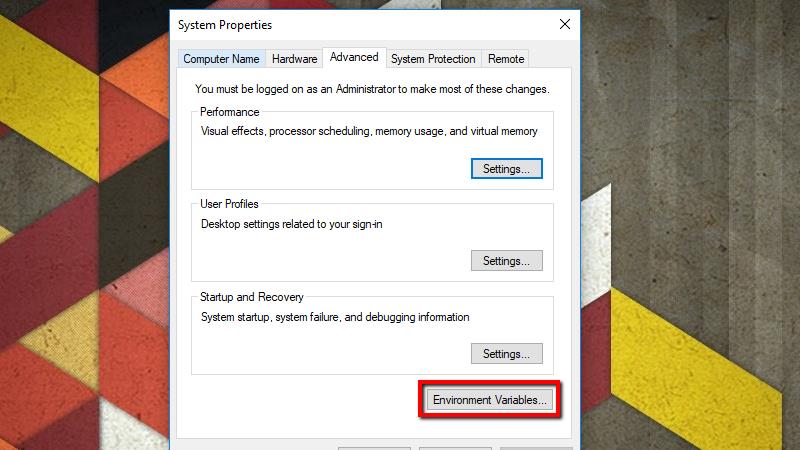
- On the Advanced tab, click the Environment Variables button.
- Click the New… button under User variables. You can also create the variable under System variables if you’d like to log SSL keys for every user on the system, but I prefer to keep it confined to my profile.
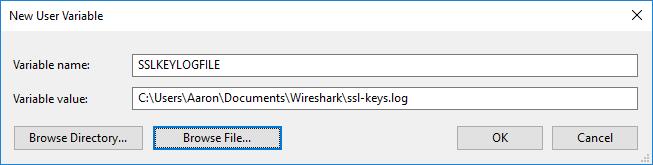
Under Variable name, type the following:
SSLKEYLOGFILE
In the Variable value field, type a path to the log file. You can also click the Browse file…button and specify the path using the file picker.
As a note, if you’re creating this as a system-wide environment variable, you’ll need to use appropriate wildcards or store the file in a place accessible by all users. For instance, you might choose %USERPROFILE%\App Data\ssl-keys.log or C:\ssl-keys.log.
Once you’ve finished, click OK and move to the next set of steps.
Launch your browser and check for the log file
Before you launch Wireshark and configure it to decrypt SSL using a pre-master key, you should start your browser and confirm that the log file is being used.
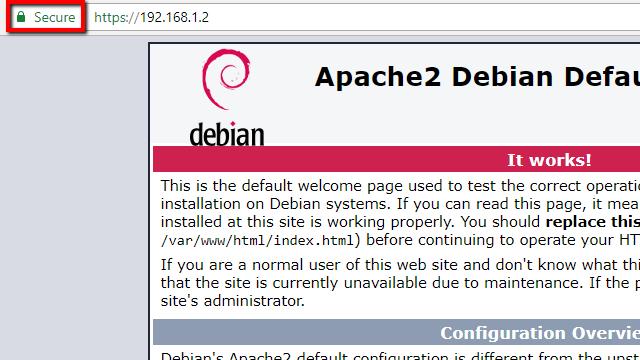
In order to populate the log, it’s important that you visit a site that has SSL enabled. I’m using my own Apache server for testing, but any site will work. One of the biggest benefits of using a pre-master shared key is you don’t need access to the server to decrypt SSL.
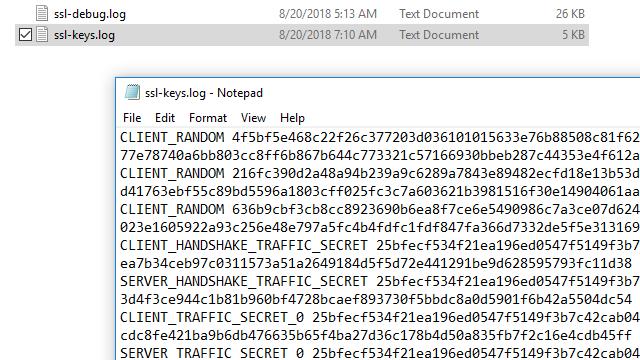
After you’ve visited a SSL-enabled website, check the file for data. In Windows, you can use Notepad. In Linux or Mac, use the following command:
cat ~/.ssl-log.key
On any operating system, your file should look like mine does above. After you’ve confirmed that your browser is logging pre-master keys in the location you selected, you can configure Wireshark to use those keys to decrypt SSL.
Configure Wireshark to decrypt SSL
Once your browser is logging pre-master keys, it’s time to configure Wireshark to use those logs to decrypt SSL.
Open Wireshark and click Edit, then Preferences. The Preferences dialog will open, and on the left, you’ll see a list of items. Expand Protocols, scroll down, then click SSL.
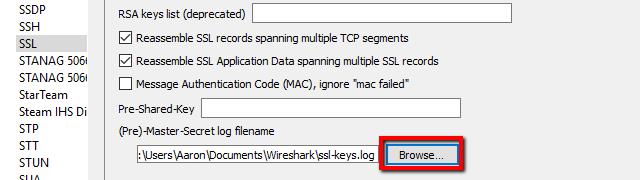
n the list of options for the SSL protocol, you’ll see an entry for (Pre)-Master-Secret log filename. Browse to the log file you set up in the previous step, or just paste the path.
Capture the session and decrypt SSL
The final step is to capture a test session and make sure that Wireshark decrypts SSL successfully.
- Start an unfiltered capture session, minimize it, and open your browser.
- Visit a secure site in order to generate data, and optionally set a display filter of ‘ssl’ to minimize the session noise.
- Click on any frame containing encrypted data.
In my case, I’ll select one that contains HTTP traffic with text/HTML encoding, since I’d like to see the source code the web server is sending to my browser. But any encrypted transmissions that use a pre-master secret or private key will work with this method. That includes all data utilizing Perfect Forward Encryption (PFE) through Diffie-Hellman or comparable key exchanges.
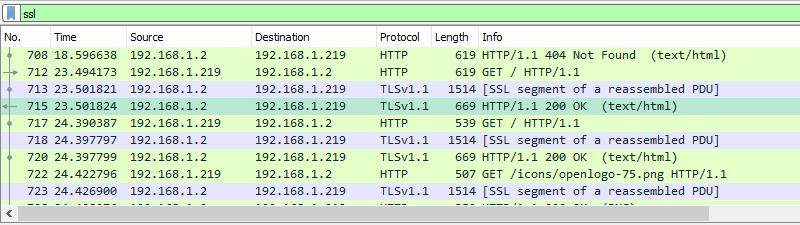
Once you’ve selected an encrypted data frame, look at the Packet byte view, and specifically the tabs underneath the view. You should see an entry for Decrypted SSLdata, among others.
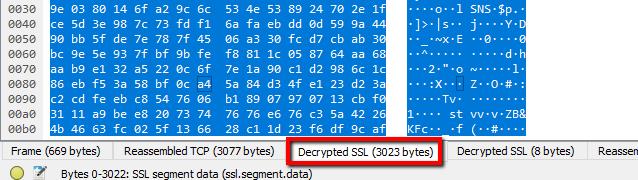
You’ll notice that my session still looks like it’s full of garbage, and no HTML is visible. That’s because my web server (and most Apache servers) use GZIP compression by default.
When you click the Uncompressed entity body tab, which only shows up in this case with SSL decryption enabled, you can view the source code of the site. For instance, here’s the title element of the default Apache page in plaintext.
Using an RSA key to decrypt SSL
You might have noticed earlier that Wireshark has a field that allows you to upload your RSA keys and use them to decrypt SSL. In practice, RSA key decryption is deprecated.

If you were previously using an RSA key to decode traffic, and it stopped working, you can confirm that the target machine is using Diffie-Hellman exchanges by enabling SSL logging.
To turn on logging, click Edit from the toolbar menu and select Preferences. Expand the Protocols menu item on the left and scroll down to SSL. From here, you can click the Browse button and set the location of your SSL log.
Once the location is set, all SSL interactions will be logged in the specified file.
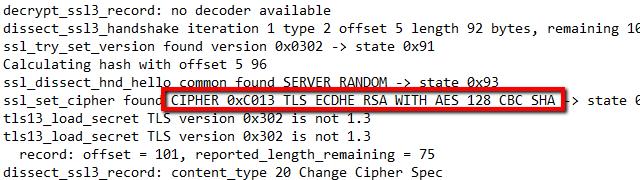
Capture a session with your SSL-enabled host, then check the logs. Specifically, you should scroll until you find the frame that the TLS handshake was negotiated on. It’s likely that you’ll see a telltale DHE entry in the cipher string.
That means Diffie-Hellman key exchanges are enabled. In my case, Apache is specifically using Diffie-Hellman with elliptic-curve keys, which is denoted by the string ECDHE.
Scroll a little further and you’re likely to see that the master secret cannot be found.
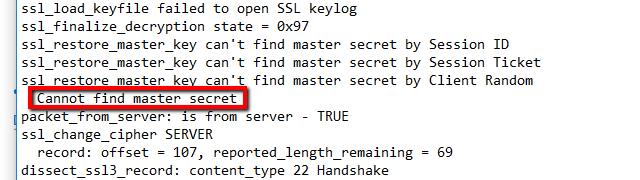
If your logs look like that, and you can’t decrypt data using an RSA key, you have no choice but to switch over to the pre-master secret method above.
Since PFE is becoming standard practice, with TLSv1.3 likely forcing the issue, simple RSA key decryption is deprecated and should not be used.

Leave A Comment?