Situatie
On Windows 10 Pro (Enterprise or education), the easiest way to prevent users from accessing removable storage is using the Local Group Policy Editor.
To disable removable storage access on Windows 10 Pro, use these steps:
- Open Start.
- Search for gpedit.msc and click OK to open the Local Group Policy Editor.
- Browse the following path:
Computer Configuration > Administrative Templates > System > Removable Storage Access - On the right side, double-click the All Removable Storage classes: Deny all access policy.
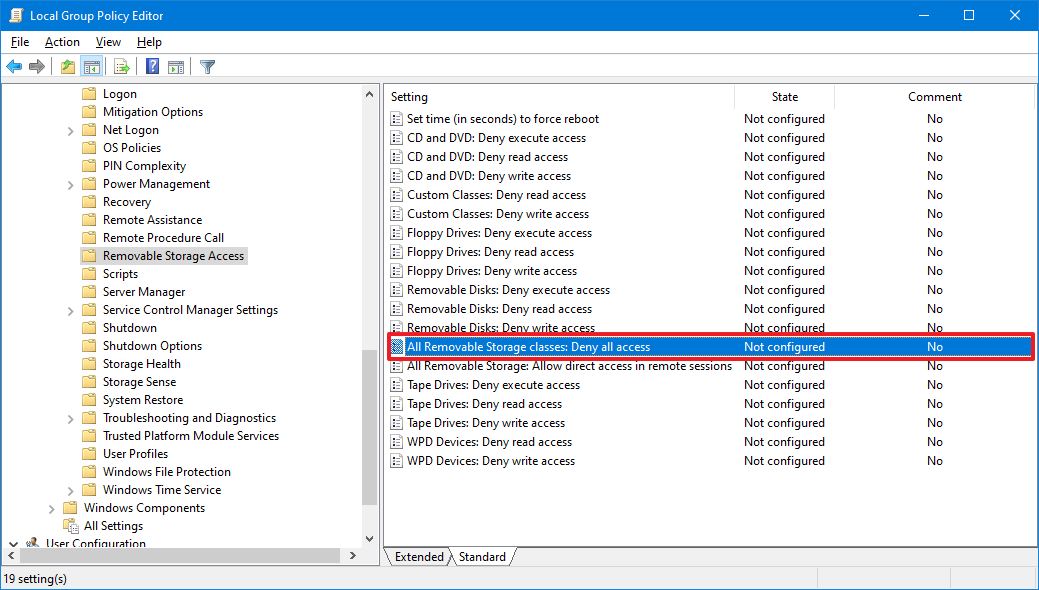
- Select the Enabled option.
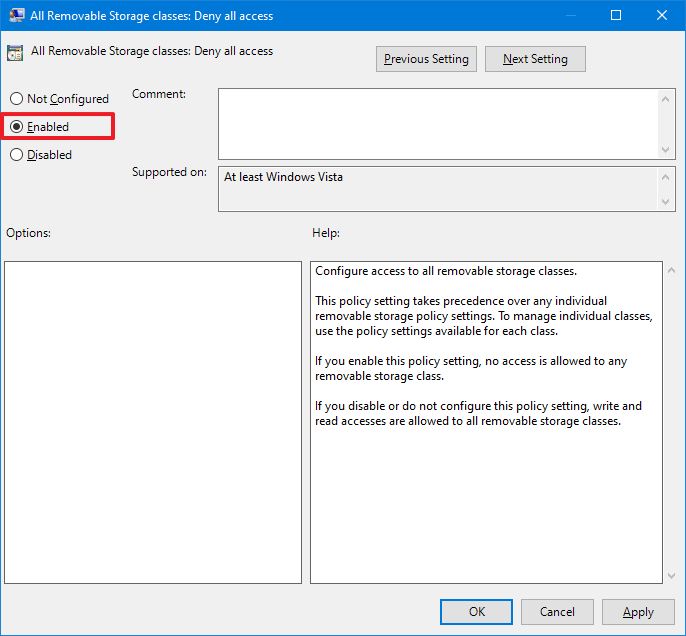
- Click the Apply button.
- Click the OK button.
- Restart your computer.
Once you complete the steps, Windows 10 will deny access to removable storage classes, including USB flash drives, USB external hard drives, physical discs (such as CD and DVD), and other storage that falls into the removable class.
If you change your mind, you can always revert the changes using the same instructions, but on step No. 5, make sure to select the Not Configured option.

Leave A Comment?