Situatie
For the past couple of years, Safari tabs featured a clean look with just the page title. With Safari 14.0 and higher, Apple shows website favicons in tabs. Don’t like this look? Here’s how to disable favicons in Safari on Mac. Mac users who are using Safari 14.0 and higher (available to users who are running the latest version of macOS Mojave, Catalina, Big Sur, and higher) will see a new tab management.
Solutie
Similar to other modern browsers like Google Chrome and Microsoft Edge, the new tab management feature enables Safari to finally collapse the tabs and only show the favicon when you have more than a dozen tabs open at once. You can now see all open tabs without the need to horizontally scroll through the tab bar.
But if you don’t want to rock the boat, you can disable favicons, and get back the previous tab management feature (as you can see in the screenshot below).
To do this, open the “Safari” app, and from the menu bar, go to Safari > Preferences.
Here, go to the “Tabs” section and uncheck the “Show Website Icons in Tabs” option.
And just like that, the favicons will disappear, and the old tab bar will be back.




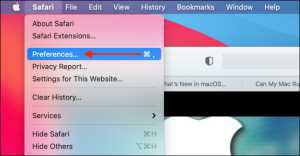
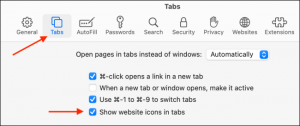
Leave A Comment?