Situatie
In macOS Ventura, Apple can deliver security updates to Macs without having to update the entire operating system. Keep reading to learn how it works and how you can disable it if you prefer.
In the past, some of Apple’s most important point releases of macOS have been linked to critical security updates that are designed to keep you and your private data safe and secure online. Traditionally, one problem with these updates is that when a user opts to install them, the entire operating system must be updated and restarted.
In macOS 13 Ventura, Rapid Security Response is an option that can let you avoid the rigmarole of all that, allowing you to get important security improvements to your devices even faster, and have them applied automatically between standard software updates. When you update to macOS Ventura, Apple sets your Mac to install security updates automatically, but you can turn off the feature if you prefer.
Solutie
Pasi de urmat
1. Click the Apple symbol in your Mac’s menu bar and select System Settings.
2. Click General in the sidebar.
3. Select Software Update from the menu.
5. Toggle off the switch next to Install Security Responses and System files.
That’s all you need to do. From now on, your Mac will alert you to new security responses as they become available, with the option to install them manually.

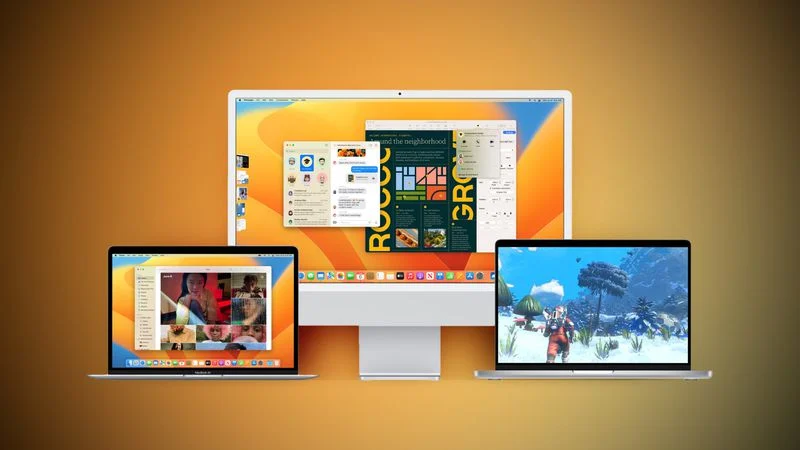
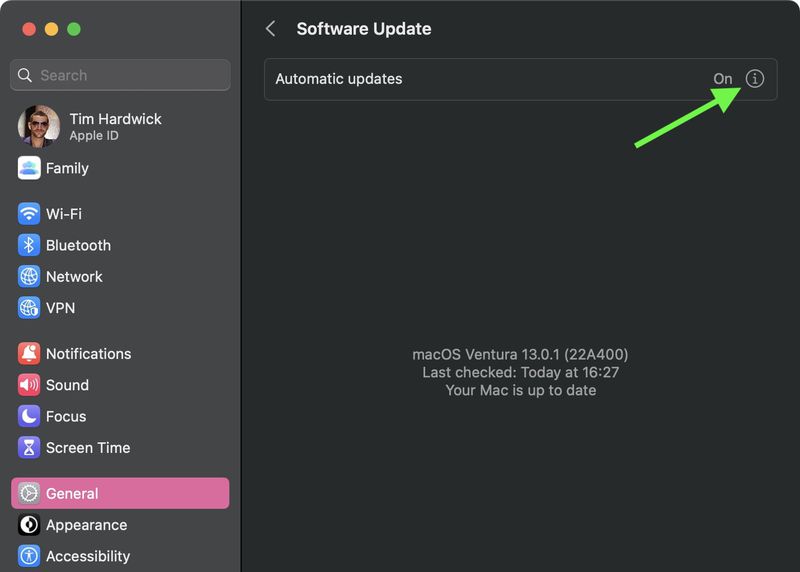

Leave A Comment?