Situatie
In Safari 14.0 and higher on the Mac, the Tab Preview feature lets you peek into the web page by hovering your cursor over the tab. If you find this annoying, you can disable it using Terminal.
Solutie
Usually, Apple adds a toggle in the Preferences for disabling the newly added features, but there’s no such option available for Tab Preview. But don’t worry: All it takes is a single command in Terminal to disable the feature. Before we get started, you’ll need to provide full disk access to Terminal.
- To do so, click the Apple icon in the top-left corner of the screen and choose “System Preferences.”
- Click “Security & Privacy.”
- You’ll need to unlock this preference pane to make changes, so click the lock icon in the lower-left corner.
- When the security pop-up appears, use either Touch ID or enter your password. (If your account isn’t set to “administrator,” you’ll need to enter credentials for an administrator account to make changes.)
- With preferences unlocked, click the “Privacy” tab, then select “Full Disk Access” in the sidebar. Place a check mark beside “Terminal” in the list.
- Close System Preferences. Now that Terminal has full disk access, it’s time to open the Terminal app itself. You can do this by using Spotlight Search, browsing Applications > Utilities, or using Launchpad.
- When the Terminal window opens, click it once, then paste the following command and hit the Return key:
After that, select Terminal > Quit Terminal from the menu bar (or press Command+Q) to safely exit the Terminal app. For the change to take effect, you’ll have to relaunch Safari. When you go back to the app and hover over one of the tabs, the preview thumbnail won’t appear.




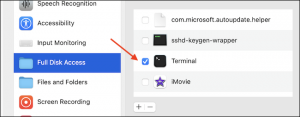
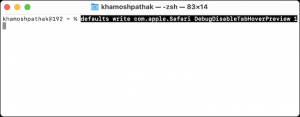
Leave A Comment?