Situatie
Early Apple Watch models lacked one significant feature: an always-on display. That changed with the Series 5, which includes a low-temperature polycrystalline oxide (LTPO) display. The option shouldn’t affect the Apple Watch’s battery life, but here’s how to turn it off.
Solutie
Pasi de urmat
5. Tap on the toggle next to “Always On” to turn the feature off.
Alternatively, you can leave the always-on display enabled and toggle on “Hide Sensitive Complications.” This setting won’t turn off the Apple Watch’s display, but it will keep any private information from showing when the screen isn’t completely awake.


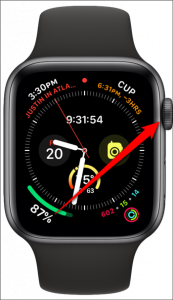
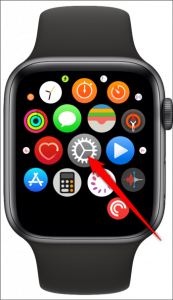
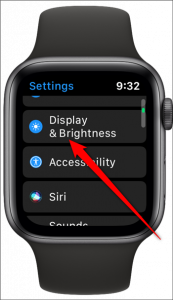
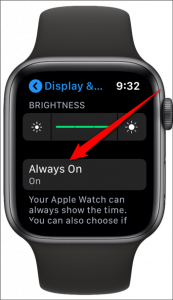
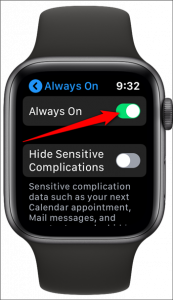
Leave A Comment?