Situatie
You can’t opt out of all data telemetry on Windows 11 short of completely disconnecting your Windows PC from the Internet. You can limit it pretty significantly in the Settings app.
Solutie
Pasi de urmat
Click on the Start Button, type “Diagnostics and feedback” into the search bar, then click “Open.” It is also accessible through the Settings app, in Privacy and Security > Diagnostics and Feedback.
You’ll need to go through and disable them individually. Start with “Diagnostic Data.” Click the chevron (the small tailless arrow) on the right, then click the toggle next to “Send Optional Diagnostic Data” to the off position.
Then open the “Delete Diagnostic Data” section and click “Delete” to clear all of the extra data Microsoft has already collected.
Last, scroll down to the bottom and change “Feedback Frequency” to “Never”.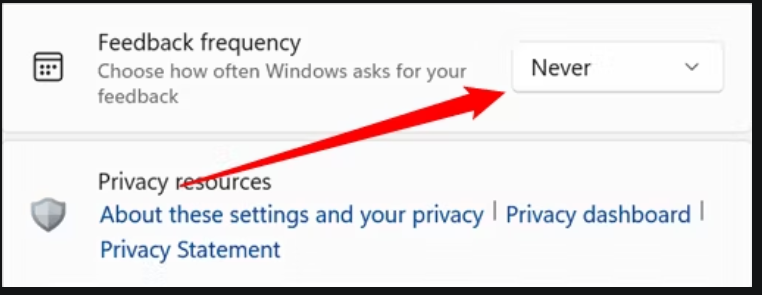
You won’t be sending any unnecessary data to Microsoft, and you won’t get prompts for you to provide feedback manually.



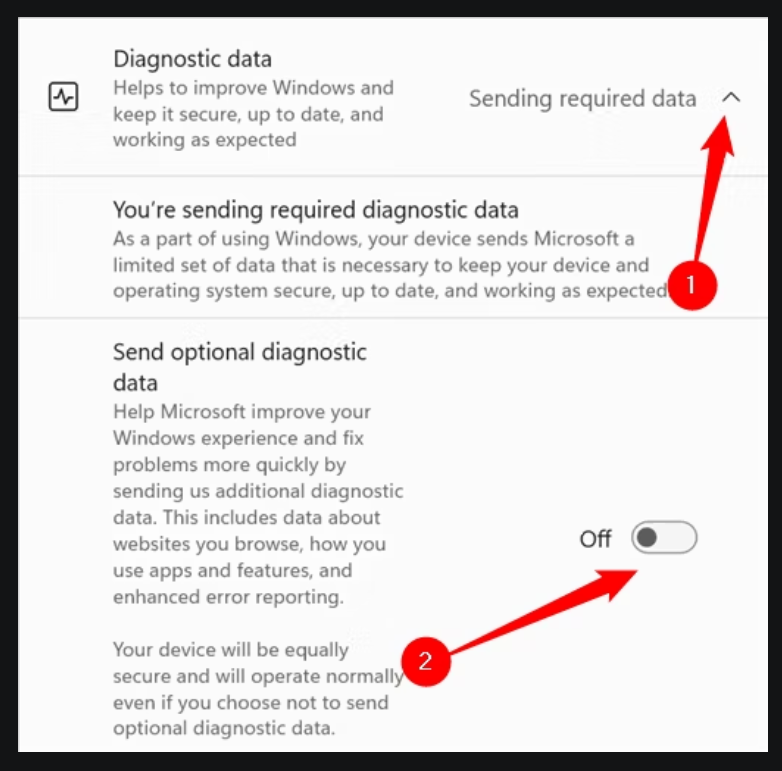
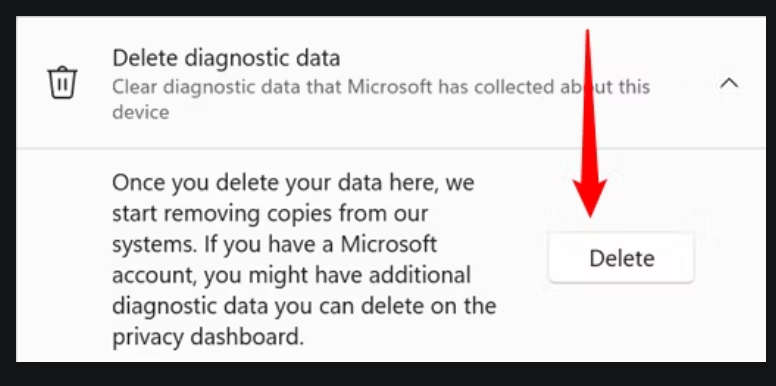
Leave A Comment?