Situatie
Laptops are quickly becoming the primary computing device for many people, as they offer a convenient way to stay connected and productive while on the go. A key feature that makes laptops so versatile is their built-in keyboard.
Unlike desktop computers, which require an external keyboard, laptops have their keyboards built right into the chassis. This allows you to travel easily and type comfortably for long periods without having to worry about connecting or disconnecting an external keyboard. Sadly, however, built-in keyboards aren’t immune to damage. For example, if a key becomes worn or frayed, it can eventually break off, rendering it unusable. This can make typing difficult because you may have to switch to the on-screen keyboard whenever you need to type in that particular letter or symbol.
To avoid the hassle associated with a subpar built-in keyboard, you may prefer to switch to an external one. However, you’d need to disable the built-in keyboard to avoid registering accidental or unintentional strokes on your computer. You can disable the keyboard on your Windows 11 laptop in three ways:
Solutie
Pasi de urmat
Open the Device Manager by typing “devmgmt.msc” into the Run dialog. Alternatively, you can type “Device Manager” in the Windows search box.
Select “Keyboards” from the Device Manager window. This will show a list of all keyboards currently connected to your laptop, including the built-in one.
Confirm the decision with a “Yes” in the resulting dialog box.
Some laptop models may not have the “Disable” button but an “Uninstall device” option instead. You can select that option, and the result will be the same: your built-in keyboard will be turned off immediately. However, neither option is permanent. Your laptop will automatically reenable the keyboard as soon as you restart.



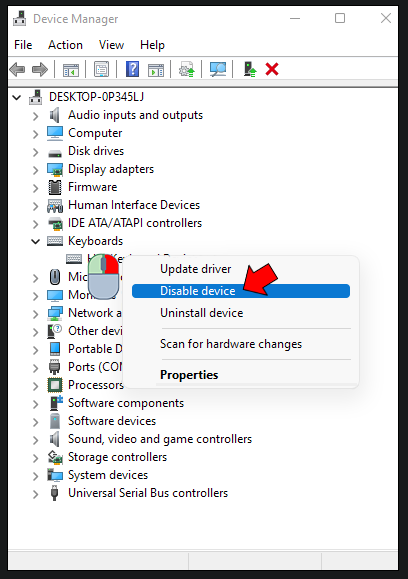
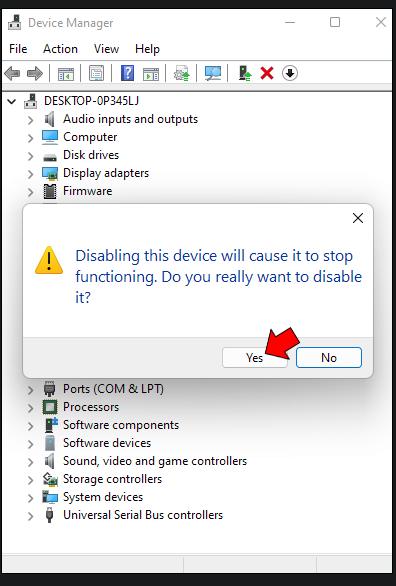
Leave A Comment?