Situatie
While you can easily insert a table with any number of columns and rows into your document, you may need a table that’s unconventional in structure. Using the Draw Table feature in Microsoft Word, you can create a custom table.
Solutie
- Draw a Table in Word
To draw your table, go to the Insert tab and click the Table drop-down arrow. Select “Draw Table”.
You’ll see your cursor change to a pencil icon. Drag to draw the outline of the table first. You can make it any size you need and use a square or a rectangle.
Next, draw the columns, rows, or individual cells. Unlike ordinary tables you insert, you have the freedom to make columns or rows that don’t necessarily line up.
One thing to keep in mind is that you must connect your lines. For instance, you can’t make a half line if there’s nothing to connect it to. As you draw your lines, you’ll see them as dimmed dotted lines.
If you use Word on Mac, any line that cannot be placed because there’s no connecting line will briefly appear in red and then vanish.
You can also make nested tables with the drawing tool. Once you create the base for the table, simply draw another square or rectangle inside of it.
To remove a line, click “Eraser” on the Layout tab.
This changes your cursor from a pencil to an eraser. Then, drag over or click the line you want to remove. When you finish using the Eraser, click “Eraser” in the ribbon again to deselect it or press Escape.
When you’re done drawing the table, you’ll also need to turn off the Draw Table feature and return your cursor to its original state. Deselect “Draw Table” in the ribbon on the Layout tab or press Escape.
- Customize the Table
You can use the customization options on the Table Design tab for a drawn table the same as an inserted one. Select the table and head to that tab to adjust things like shading, line types, and border styles.
You can also adjust properties for the table such as alignment, text wrapping, indentation, and alt text. Right-click the table and choose “Table Properties” in the shortcut menu or click “Properties” in the floating toolbar to display your options.

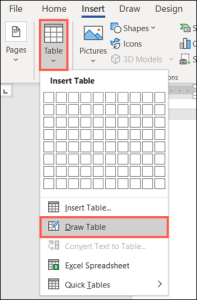
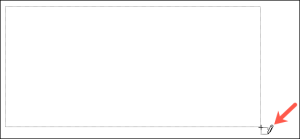

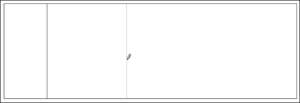



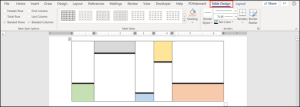

Leave A Comment?