Situatie
Using a built-in feature called Storage Sense, you can save disk space by setting up Windows 10 to delete files of a certain age in the Recycle Bin automatically every day, week, or month. Here’s how to set it up.
Solutie
First, launch “Settings” by opening “Start Menu” and clicking on the “gear” icon on the left. You can also press Windows + I to quickly open Settings. In Settings, click the “System” icon, and then click “Storage.” At the top of the storage options, you’ll see a small paragraph in the text about Storage Sense. Click the slider just below to set it to the “On” position. Then click “Configure storage direction or run it now.”
In the “Storage Sense” options, you’ll want to take note of a few different settings. The first is how often Storage Storage runs, which is set with a drop-down menu labeled “Run Storage Sense.” You can set it to work every day, week, or month, or whenever disk space is low. Click on the menu and select the option that works best for you.
Since we’re only talking about deleting files from the Recycle Bin, uncheck the box next to “Delete temporary files that my apps don’t use” if you don’t want Storage Sense to remove old temporary files. Also, if necessary, set the “Delete files from my Downloads folder” option to “Never” using the drop-down menu. Among them, you’ll find a drop-down menu labeled “Delete files in Recycle Bin if they’ve been there for a long time,” and the options are “Never,” “1 day,” “14 days,” “30 days,” or “60 of days “.
Here’s how it works: Every time Storage Sense is run (according to the previous settings), it will automatically delete files that are in the recycle bin longer than that time period. Using the menu, set it according to the desired option.
After that, you can close the settings. If you ever change your recycle bin emptying frequency (or want to turn it off), go back to Settings> Storage and set “Storage Sense” to “Off”. Or you can change the interval options again to suit your needs.

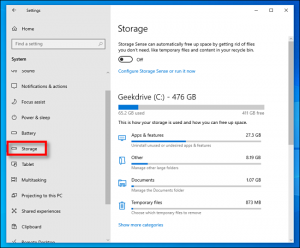

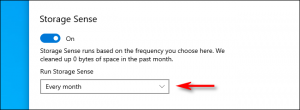

Leave A Comment?