Situatie
The journey of the famous Internet Explorer, the default browser of the Windows operating system comes to an end with the introduction of Windows 11. Microsoft has disabled the age-old browser and replaced it with a faster, sleek Chromium-based Microsoft Edge browser. Do you want to access Internet Explorer on your new Windows 11 system?
Solutie
STEP 1 – ENABLE IE MODE IN EDGE
You have to enable IE Mode in Microsoft Edge.
1. At first, open the Microsoft Edge on your computer.
2. When it opens up, tap on the three-dot menu in the upper right-hand corner.
3. Then, click on “Settings” to access it.
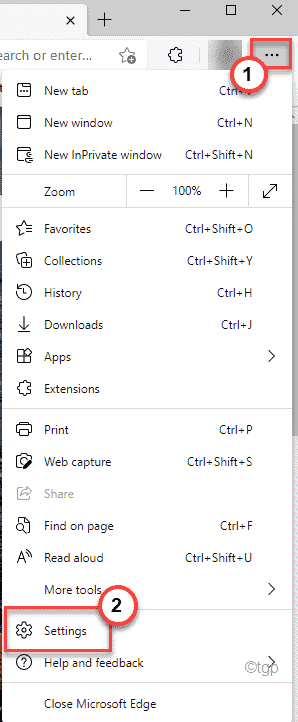
3. Now, on the left-hand side, tap on the “Default browser“.
4. On the right-hand side, you will find the Internet Explorer settings.
5. Toggle the “Allow sites to be reloaded in Internet Explorer mode” to “Allow“.
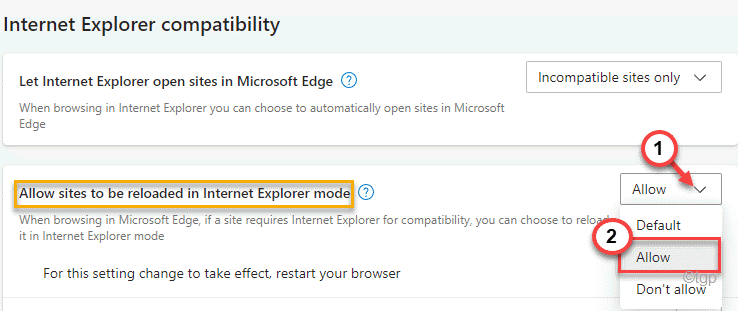
6. Finally, tap on “Restart” to restart the Microsoft Edge on your computer.

STEP 2 – ADD SITES IN IE MODE IN EDGE
You have to add the pages you want to access in IE Mode. So, these pages will open in Internet Explorer mode automatically.
1. Open Edge browser, if it isn’t already opened yet.
2. Now, click on the three-dot menu on the right-hand side.
3. Then, click on “Settings” to access it.
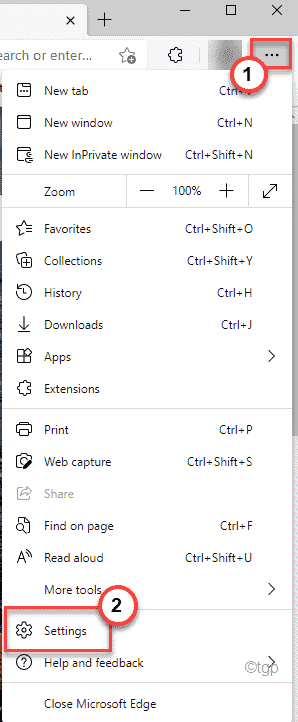
4. On the right-hand side, you will find the “Internet Explorer mode pages” section.
5. Then, tap on “Add” to add the pages you want to access in the IE mode.
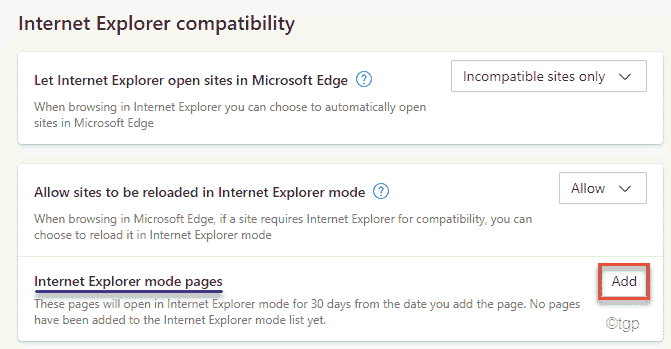
6. Now, copy-paste the website you want to access in the ‘Add a page’ panel.
7. Finally, tap on “Add” to add the website.
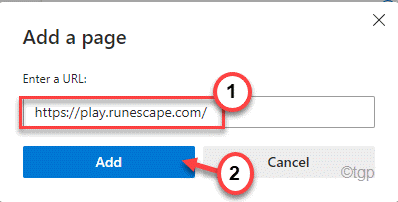
8. Repeat the same process to add the other websites you want to access in IE mode.
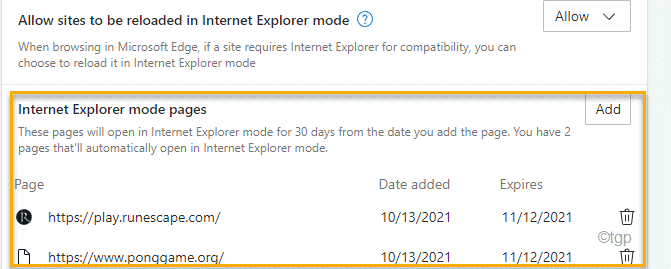
Once you are done, open a new tab and access a website you have entered in the list.
STEP 3 – OPEN SITES IN IE MODE
Now, you can open the sites in the Internet Explorer directly from the menu within the Edge.
1. Open Edge browser on your system.
2. Then, visit any one of the web pages that you have added to the list of the web pages to be opened in IE mode.
3. Once the website loads up, tap on the three-dot menu on the right-hand corner and click on “Reload in Internet Explorer mode“.
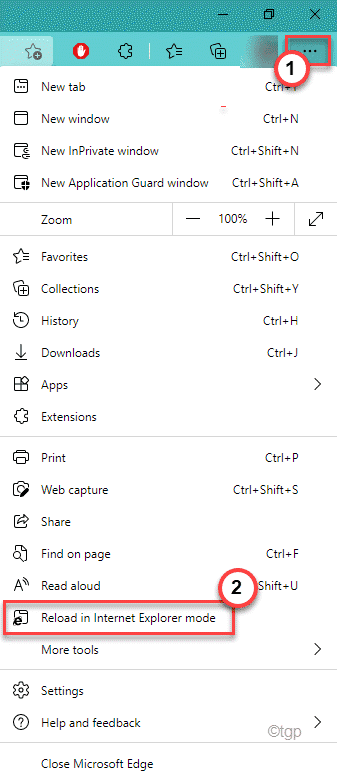

Leave A Comment?