Situatie
Solutie
Pasi de urmat
To begin with, open your Windows 11 PC and come to the desktop. On the desktop, right-click anywhere on the empty space and click on the New item option from the context menu.
This will open a sub-menu from where you’ll have to click on the Shortcut option.
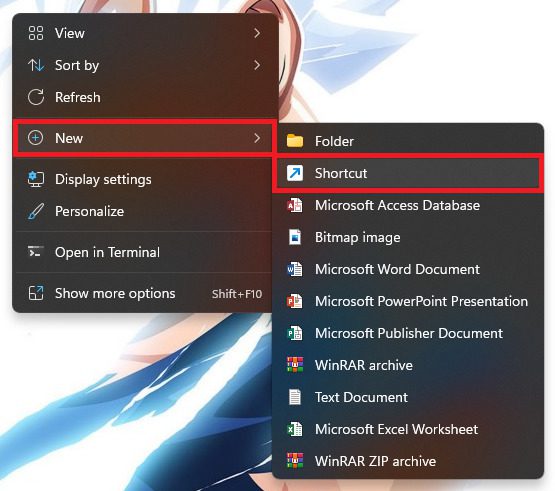
Doing so, will greet you with a Create Shortcut wizard window. Here, in the text field of the Type the location of the item option section copy and paste the address of the SlideToShutDown.exe file from below:
%windir%\System32\SlideToShutDown.exe
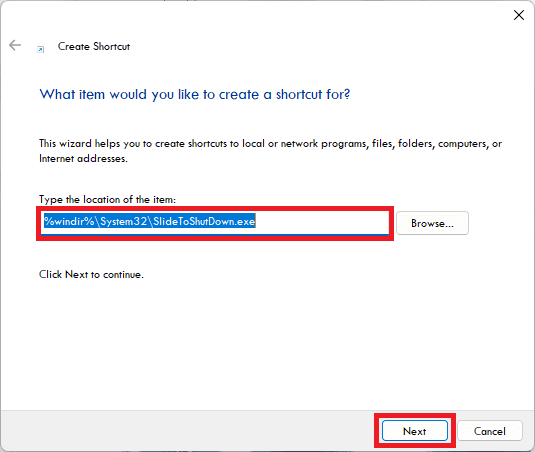
After entering the location, click on the Next button.
On the next screen type the name that you want to give to that shortcut. You can type SlideToShutDown or anything else if you want to and finally click on the Finish button to finalize the shortcut creation process.
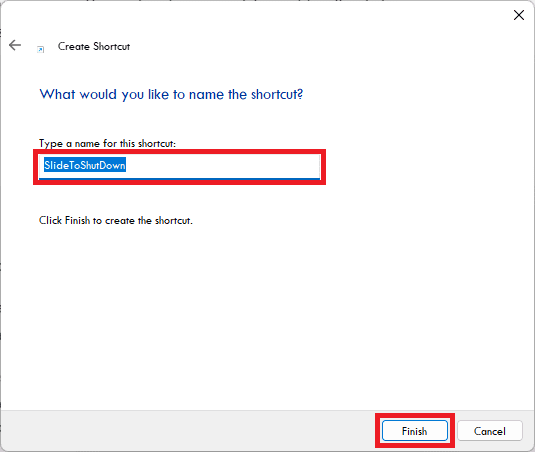
Once the shortcut is created you’ll see it as an unfinished piece with no icon. To customize the shortcut right-click on it and go to the Properties option from the context menu.
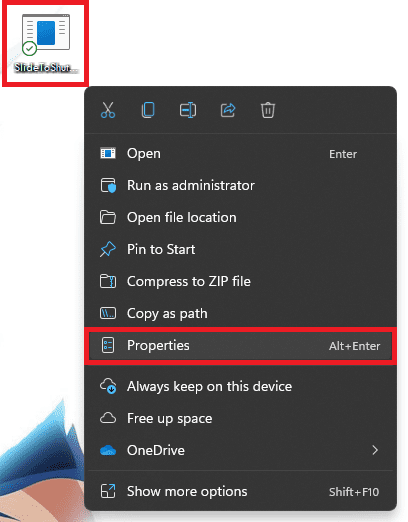
On the properties window, switch to the Shortcut tab and click on the Change icon button.
From the Change Icon window, select an appropriate icon of your choice and click on OK. Again click on the OK button on the Properties window.
![]()
Now, you would have the shortcut with an appropriate icon on it. You can pin it to the Taskbar or Start menu to access the shortcut directly.
To do so, right-click on the shortcut and click on Show more options from the context menu.
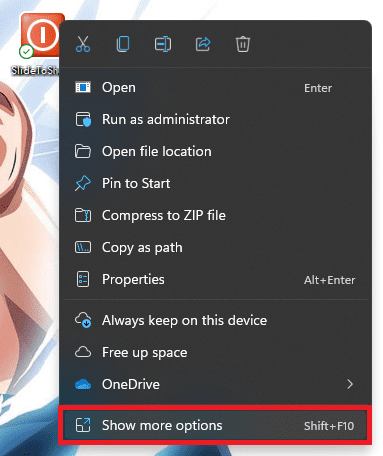
This will open an extended version of the same context menu from where you can select the Pin to taskbar or Pin to Start option as per your choice.
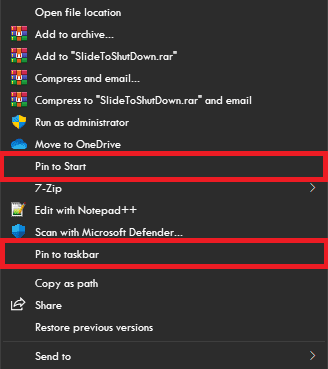
After pinning the shortcut to the Start menu or Taskbar you can simply click on that shortcut to use the Slide to Shut Down feature on your Windows 11 desktop or PC.
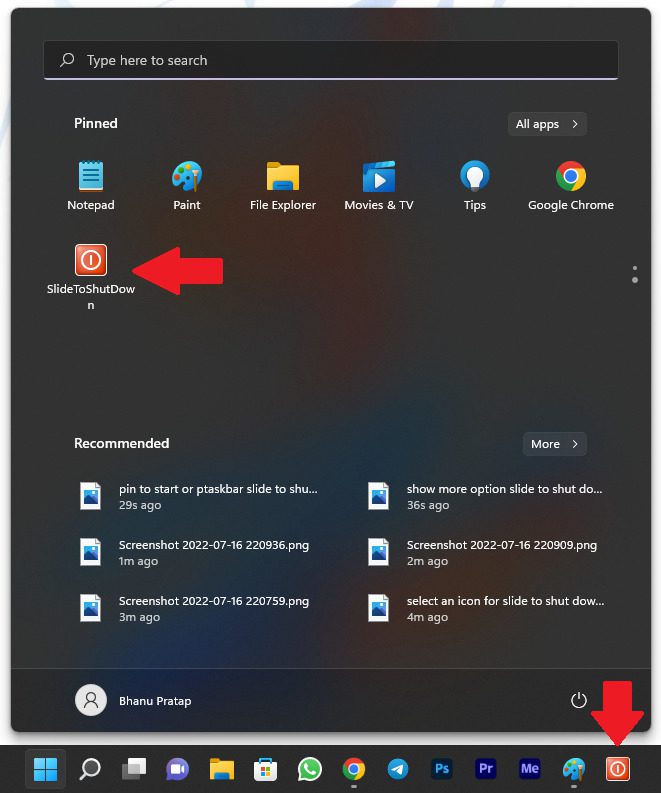
After clicking on the shortcut you’ve created, you’ll see the top half of the screen filled
Now you can see a screen that fills the top half of your screen with the Slide to shut down your PC written on it. Simply slide that top half panel by using the mouse or press the Enter key to shut down your PC.
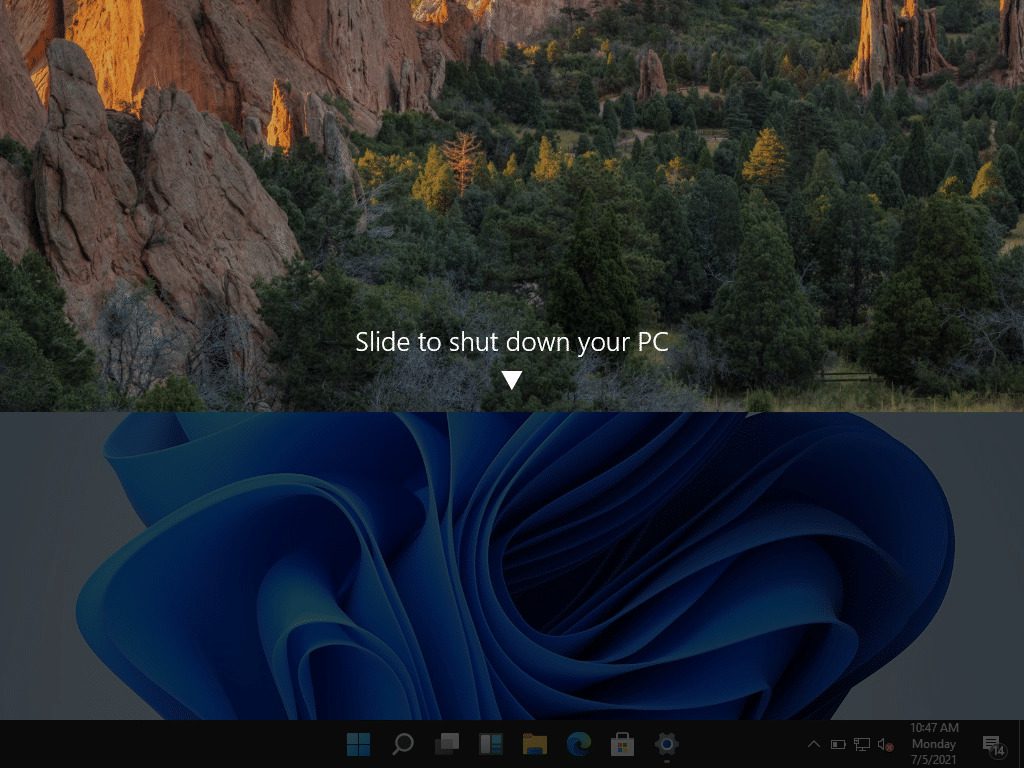
If you don’t want to proceed ahead with the shutting down process, simply click on the bottom half of the screen or press Esc on your keyboard to go back.

Leave A Comment?