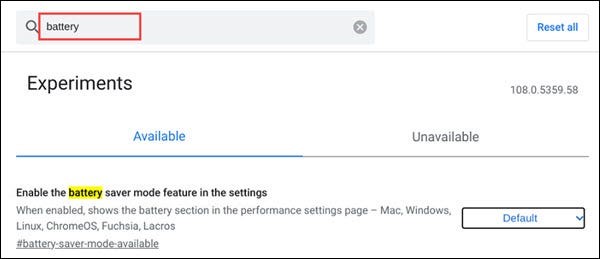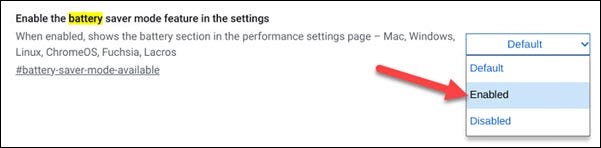Situatie
Chrome is notorious for using a lot of resources and taking a chunk out of your device’s battery life. Google Chrome 108 added an “Energy Saver” mode for Chrome on Windows, Mac, Linux, and Chromebooks. We’ll show you how it works.
As the name implies, “Energy Saver” is a special mode designed to stretch battery life a little longer. It does this by limiting background activity, visual effects, and video frame rates. Chrome will feel a little less polished, but you’ll get some extra juice out of your computer.
Solutie
First, open Chrome on your desktop, laptop, or Chromebook and type chrome://flags in the address bar, and hit enter.
Type “Battery Saver” in the search box to bring up the flag titled “Enable the Battery Saver Mode Feature in the Settings.”
Click the drop-down menu for the flag and select “Enabled.”
- Click “Restart” to apply the changes.
- After Chrome restarts, click the three-dot menu icon in the top right and select “Settings.”
Go to the new “Performance” tab and make sure “Energy Saver” is toggled on. You’ll see your two “Energy Saver” options:
- Turn on only when my battery is at 20% or lower.
- Turn on when my computer is unplugged.
That’s all there is to it. You won’t have to restart the browser every time you switch these settings. It’s a very similar feature to Battery Saver mode on Android devices. Chrome can be hard on your computer’s battery, and this gives you just a little more help to combat that.