Situatie
The Hibernate mode saves all of your open documents and running apps while turning off the PC, and resumes everything where you left off when you wake your PC up, which is more power saving and time saving than Sleep mode. If you want to make your Windows 10 PC hibernate but can’t find any Hibernate button, that’s because Hibernate is disabled by default and you need to manually enable it before you can use it.
Solutie
Step 1: Open Command Prompt as administrator.
Step 2: Type powercfg /hibernate on and press Enter key.
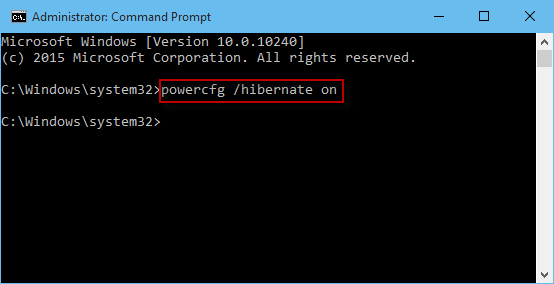
Then Hibernate is turned on in Windows 10. Next, you can add Hibernate to Power menu to make it convenient for you to make your Windows 10 PC hibernate as your desire.
Step 1: Open Control Panel. Then go to Hardware and Sound > Power Options > Choose what the power button does.
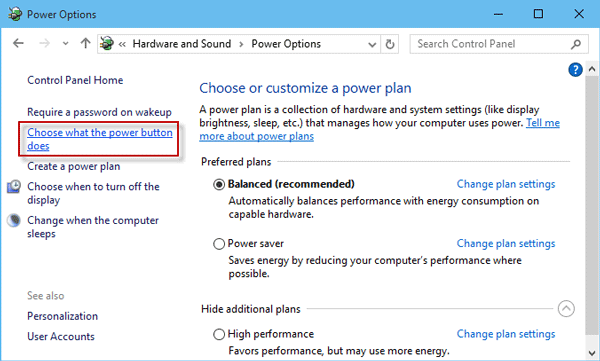
Alternative: You also can press Win + R keyboard shortcut to bring up Run dialog. Then type powercfg.cpl and press Enter key to quickly access to Power Options. Then click Choose what the power button does link on the left-side pane.
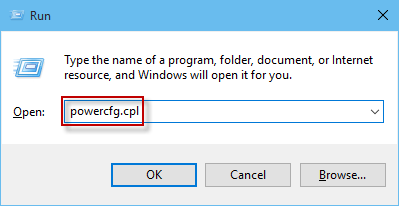
Step 2: Click Change settings that are currently unavailable link.
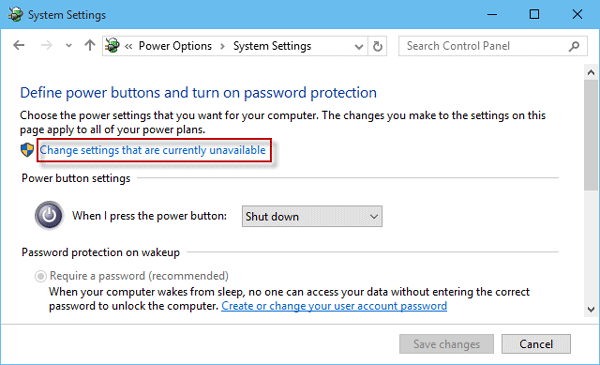
Step 3: Check the box next to Hibernate and click Save changes.
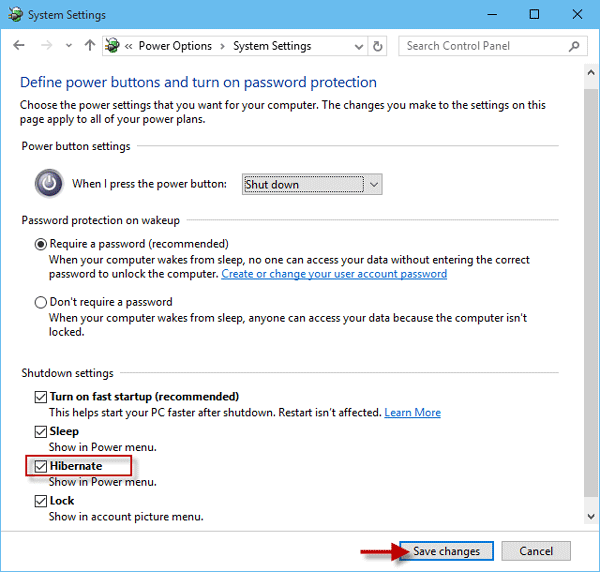

Leave A Comment?