Situatie
Like Windows 10, Windows 11 supports HDR output. Unlike Windows 10, HDR works much better in Windows 11 and is worth turning on in some applications.
Solutie
Pasi de urmat
If all you want to do is turn HDR on or off, just click this switch to do so. If you want to dig into the more advanced settings, click the small arrow to the right of the toggle and you’ll see these settings.
On this page, you can preview what HDR looks like on your system and you can enable or disable aspects of HDR. For example, you can choose to play streaming video in SDR, even though HDR is on.

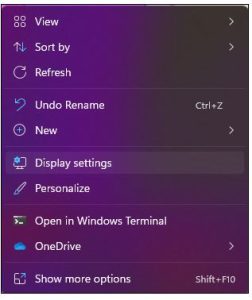
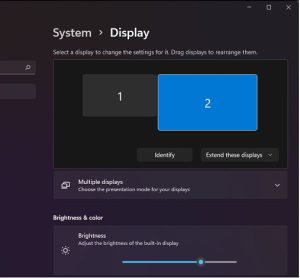
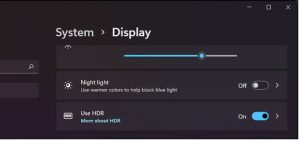
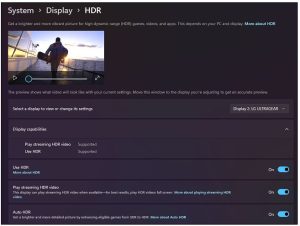
Leave A Comment?